How to Spoof Pokemon GO on PC in 2025[Full Guide]
by lisa Updated on 2025-02-13 / Update for change location
Want to be a couch potato and catch Pokemon without leaving your house? You’ll need to spoof Pokemon GO. But what if you don’t want to download sketchy apps on your phone or jailbreak it?
You’re in luck as this guide shares 3 ways to PokemonGO spoof on PC in 2024, complete with their advantages and shortcomings. So, fire up your computer, and choose your preferred spoofing method to catch rare Pokemon from comfort of your couch!
- Part 1: Can You Spoof Pokemon Go on PC?
- Part 2: Top 3 Ways to Spoof Pokemon Go on PC
- Part 3: Conclusion
- Hot FAQs About Pokemon Go Spoof on PC
Part 1: Can You Spoof Pokemon Go on PC?
Yes, you can Pokemon GO spoof on PC using an emulator or a spoofing app. An emulator on your PC acts like a phone’s operating system (like Android or iOS), letting you run mobile apps such as Pokemon GO. However, emulators alone don’t change your location in game.
But when used in conjunction with a spoofing app some emulators can alter your phone’s GPS data. On other hand, a spoofer app tricks Pokemon GO into thinking you’re in a different location, letting you explore and catch Pokemon from anywhere without actually moving.
Related read [2024] Guide to Get A GPS Joystick in Pokemon Go for iOS/Android.
Part 2: Top 3 Ways to Spoof Pokemon Go on PC
Here are top 3 ways for Pokemon GO spoofing on PC with help of third party spoofing apps like Tenorshare iAnyGo, and iTools and an emulator such as BlueStacks. We’ve shared each methods advantages and shortcomings so you can choose freely depending on your requirements:
1. Tenorshare iAnyGo
Tenorshare iAnyGo is a professional app for Pokemon GO spoofing on PC, that can manipulate your iOS device’s GPS to your desired location. You don’t need to use an emulator with this app and it can do the job without jailbreaking/rooting. Moreover, Tenorshare iAnyGo enables you to customize and save your favorite routes, and alerts you when you change location too frequently to prevent yourPokemonGO account from getting banned.
Features:
- Set fake locations on games like MHN and Pokemon GO, dating and social media apps, etc.
- Use a GPS joystick to control movement.
- Import and export GPX files for easy route setup and save favorite routes.
- Zoom in on maps for better route planning.
- Quickly scan for nearby Gyms and PokéStops on a map.
- Instantly teleport to any PokéStop within one second.
- Simulate walking, cycling, or driving speeds with a sliding bar.
- Offers automatic and 360-degree directional movements.
Here’s how to spoof Pokemon GO on PC with help of Tenorshare iAnyGo:
Step 1: Install iAnyGo on your computer, then connect your iOS/Android device to your PC.
Step 2: Click “Enter” on iAnyGo’s interface, trust your iOS device or enable debugging for an Android device. Select your device from list and click “Next.”
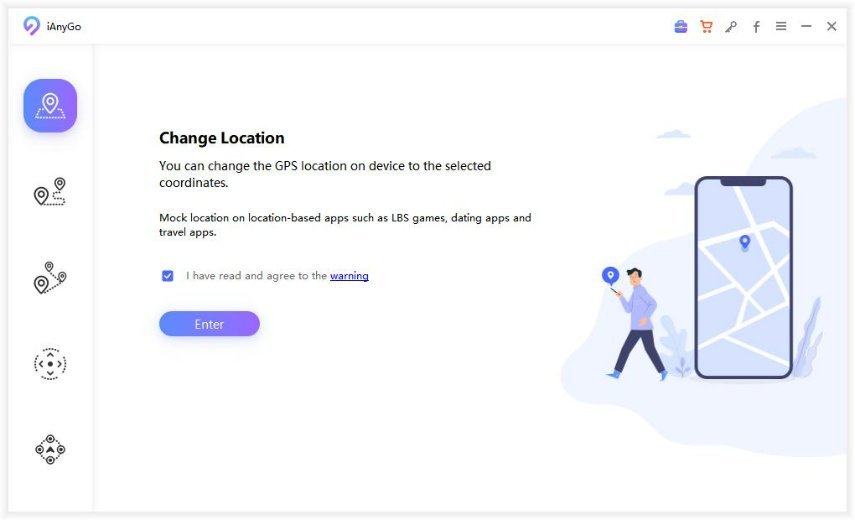
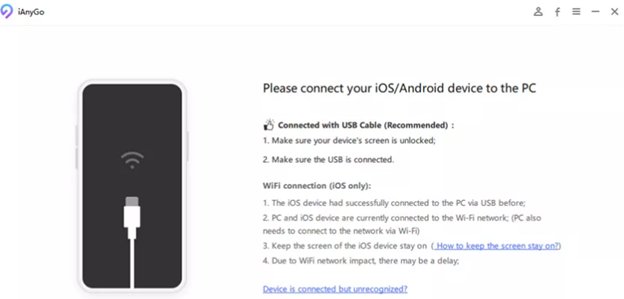
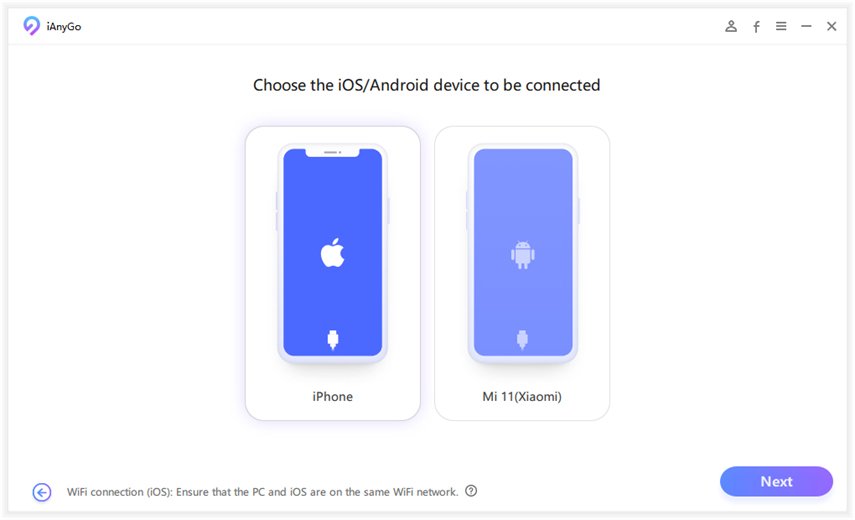
Step 3: Enter address you want to set as your spoofing location and tap “Start to Modify.” Now, Pokemon GO will use this fake location.
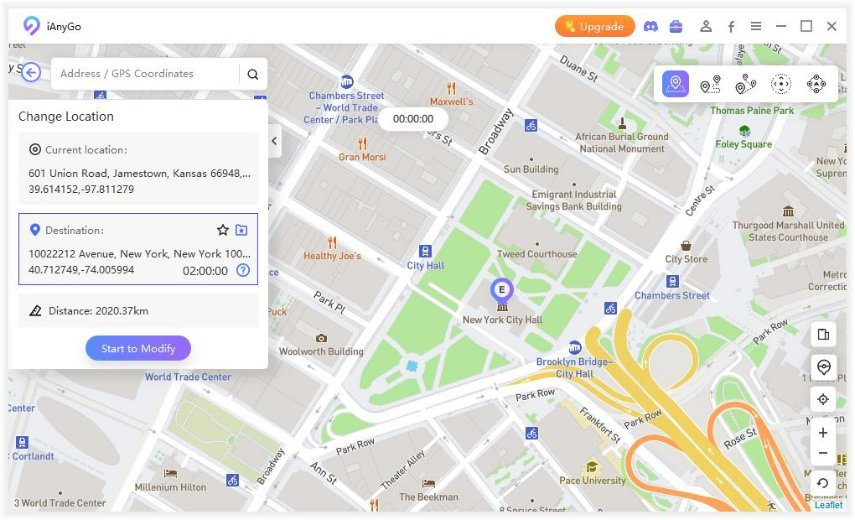
Check out practical demonstration for spoofing Pokemon GO on PC in 2024:
Pros:
- Easy-to-use interface for users.
- Can change location without jailbreaking/rooting.
- Allows customization of routes using single-spot or multi-spot modes.
- Spoofs GPS for location-based games and social media apps.
- Automatically moves at chosen speeds and can be paused.
- Fixes ‘Error 12’ issues encountered in Pokemon Go.
- Supports simultaneous use on up to 15 devices.
- Compatible with Android and iOS devices running iOS 18.
- Provides free technical updates and offers 24/7 customer service.
- The advanced features are locked in trial version.
Cons:
Related Read: Full Guide: How to Get and Use Pokemon Go Spoofer Free for iOS & Android.
2. BlueStacks
Bluestacks is a PC emulator that mimics the Android operating system of a smartphone, allowing you to play mobile games on your computer. However, it also works as a PokemonGO spoofer on PC for free and you can use it in conjunction with a spoofing app like PGSharp to set your preferred location for playing the game.
Follow steps below to use BlueStacks and PGSharp to Pokemon GO spoof on PC:
Step 1: Install and open BlueStacks5 emulator on your computer. Then, download and install PGSharp from official website onto BlueStacks.
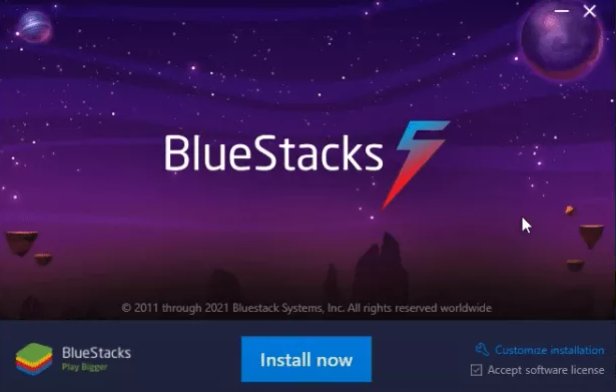
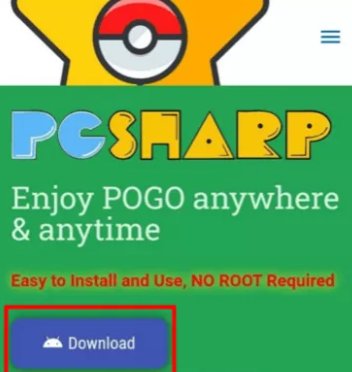
Step 2: Launch Pokemon GO (PGSharp version) and log in with your “Facebook account” as PGSharp doesn’t support Google account.
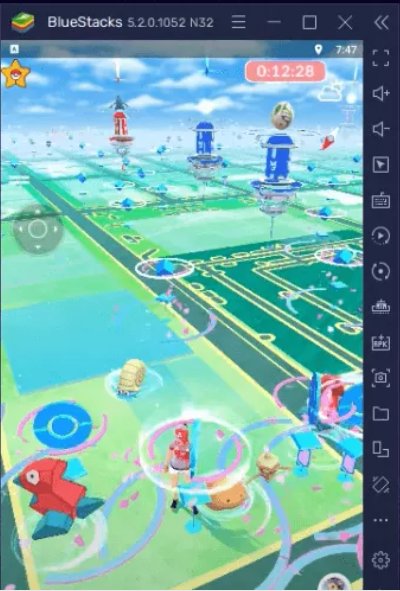
Step 3: If you see a “GPS signal not found (11)” error, follow these steps:
- Open Google Play Store in BlueStacks and search for “Fake GPS.”
- Install Fake GPS Location app and follow setup instructions.
- Free of cost location spoofing without jailbreak.
- Enables you to play Android games on PC.
- Requires installing additional apps.
- Complicated setup that needs technical knowledge.
- Compatible only with Android devices.
- Crashes often.
- Takes up lots of storage space.
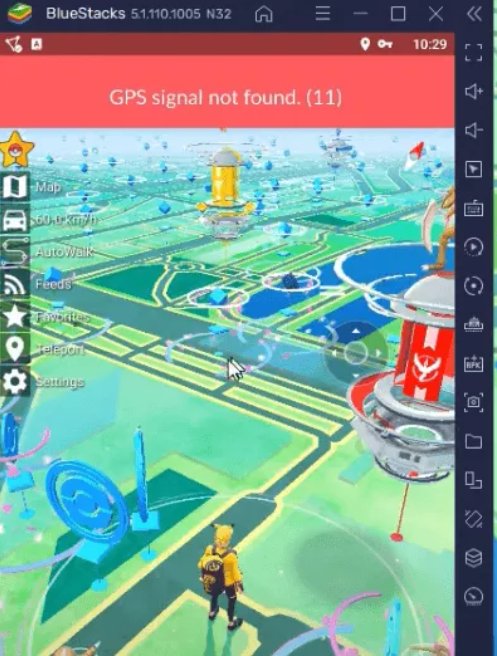
Step 4: In BlueStacks settings, advance to “Developer options” and set “Fake GPS” as mock location app.
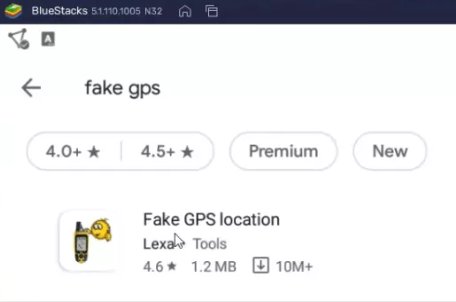
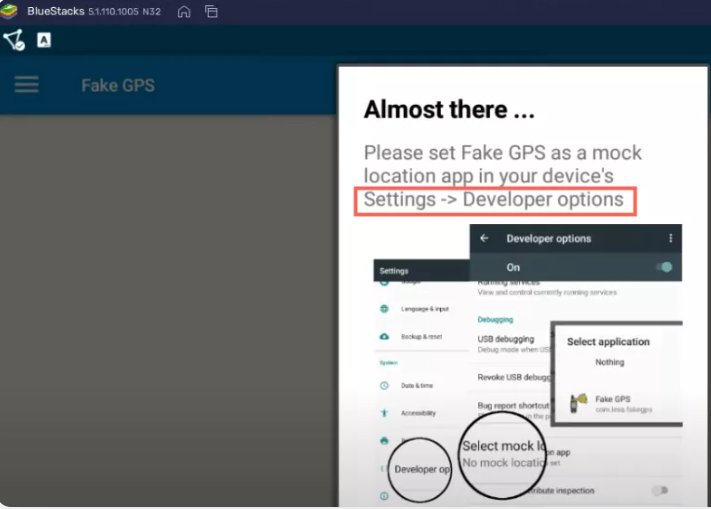
Step 5: Start Pokemon GO and use the keyboard keys (W, A, S, D) to move around on the map.
Pros:
Cons:
3. iTools
iTools is another location changing app that offers to Pokemon GO spoof for PC. Its loaded with features like setting routes with pins, AutoLoop for cycling, and customizable walking speeds. The app offers a virtual joystick for control, improves user connectivity, and supports GPX file import/export for routes. You can also save favorite locations, quickly return to previous spots, and manage multiple devices simultaneously.
Here’s how to use iTools to Pokemon GO spoof on PC for an iOS device:
Step 1: Download iTools on your computer and also connect your iOS device.
Step 2: Install iTools and advance to “Toolbox.” Then, choose “Virtual Location” from menu.
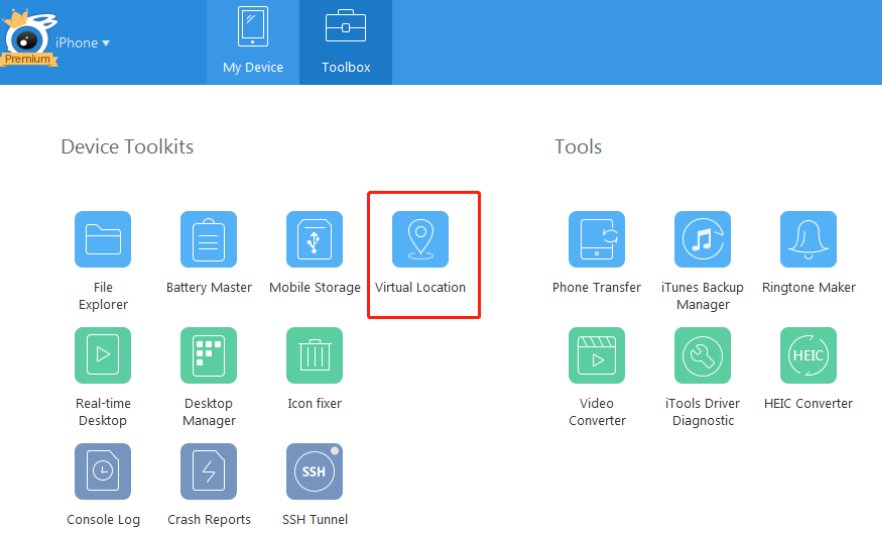
Step 3: Enter GPS coordinates or address of a location you want on map and tap “Go.” Make sure you’ve turned on location settings for Pokemon GO.

Step 4: Press “Move Here” to move to your entered location on map. Next, you can choose between “Move,” and “Walking” Modes.
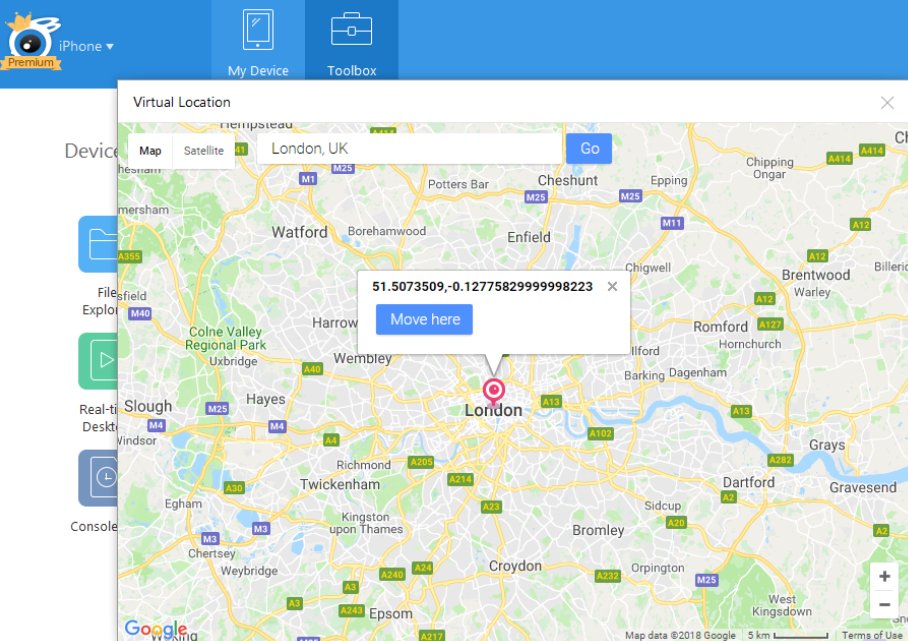
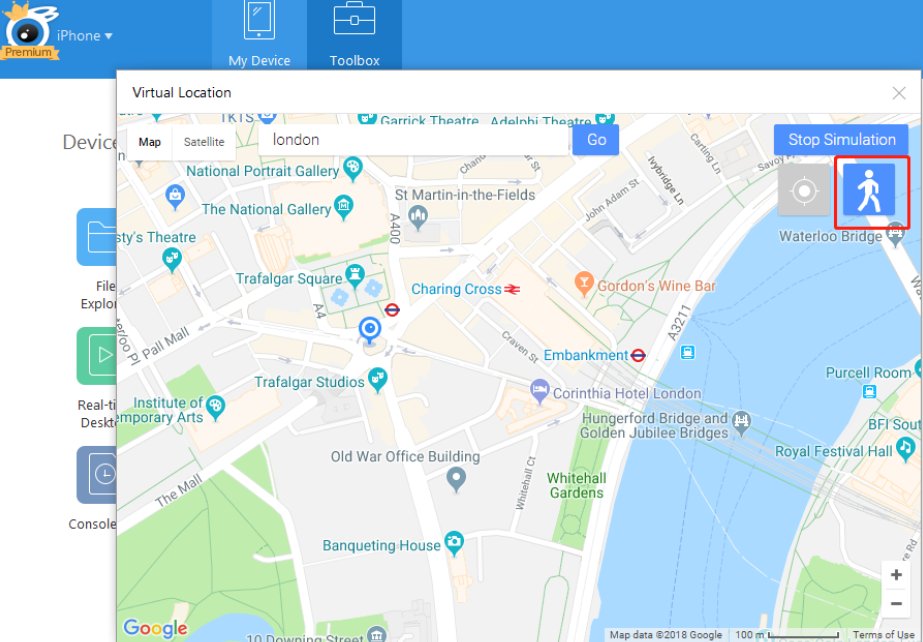
Step 5: Choose a destination to go in your chosen “Mode” and press “Move here.”
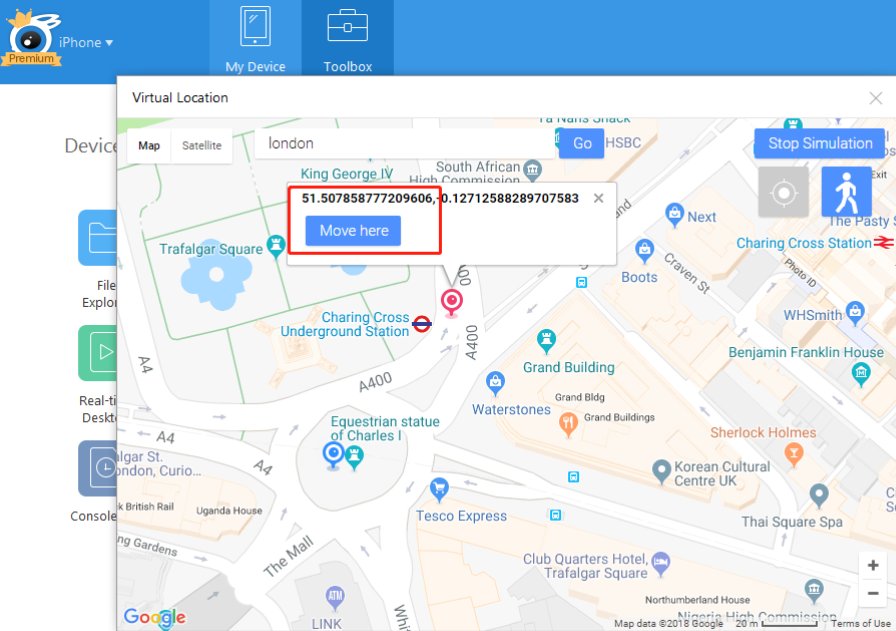

Pros:
- Features “Virtual Location”to manipulate GPS location on iOS devices.
- Can spoof location without jailbreaking.
- Can connect upto 5 devices at once.
- Too many features crammed into one tool makes using it confusing.
- Can trigger alerts from antivirus software.
- Its quite expensive to use on one device.
- Does not include a cooldown timer.
- Requires entering longitude and latitude each time.
- Compatible only with iOS devices.
- Takes up storage space as a location spoofer.
- May have unstable performance when spoofing location.
Cons:
Part 3: Conclusion
This guide highlights three effective methods to PokemonGO spoof on PC in 2024. While other two methods have their merits, BlueStacks requires you to install additional apps and iTools can’t manipulate game’s anti-cheat system effectively and might get your account banned. Both methods are also complex to apply.
Unlike them, Tenorshare iAnyGo stands out because of its rich features, a clean interface and one-click location change without jailbreak/rooting. Moreover, it comes with a cooldown timer, lets you customize routes, simulate movement speeds, and manage multiple devices easily, making it ideal for professional players.
| Spoofing Software | Ease of Use | Jailbreak Needed | Core Features |
|---|---|---|---|
| Tenorshare iAnyGo | Very Easy | No | Fake locations for GPS-based games and social apps, GPS joystick control, Import/export GPX files, Scan for Gyms and PokéStops, Route customization and saving, Cooldown Timer, Automatic and 360-degree movement, Simulate various speeds, Automatic and 360-degree movement |
| BlueStacks | Complex | No | Free location spoofing but must be used with PGSharp and Fake GPS app. Allows playing Android games on PC |
| iTools | Complex | No | Virtual location feature for spoofing iOS devices, AutoLoop for cycling, Import/export GPX files, GPS joystick control |
Hot FAQs About Pokemon Go Spoof on PC
1.Can you still spoof with BlueStacks?
Yes, you can still spoof with BlueStacks. However, you’ll need to use it in conjunction with a spoofing app to fake your GPS location properly.
2. How to play Pokemon Go on PC without moving?
You’ll need a third party GPS spoofer app like Tenorshare iAnyGo that enables you to play Pokemon GO from comfort of your home. It also lets you customize and save your favorite routes and import/export GPX routes.
