Fix Pokemon Go GPS Signal Not Found: Solutions for iOS and Android 2025
by lisa Updated on 2025-02-13 / Update for change location
Sometimes, inadequate internet or fading GPS or location services on your device cause the Pokemon Go GPS signal not found. Pokemon Go is a location-based game, so it should function with the internet to give consumers a fantastic gaming experience. GPS and the internet go hand in hand.
- Part 1 : What Cause GPS Signal Not Found Error in Pokemon Go
- Part 2 How to Fix Pokemon Go GPS Signal Not Found IOS:
- Part 3 How to Fix Pokemon Go GPS Signal Not Found in Android:
- Conclusion
Part 1 : What Cause GPS Signal Not Found Error in Pokemon Go
Among all the Pokémon companion applications available, Pokemon GO is one of the most downloaded. It can also be annoying when something isn't functioning correctly, just like everything else. Fortunately, you can use a few methods to get the app to function again.
You should check your Pokemon Go app first. You couldn't update it a while ago, so you are experiencing the problem. Initially, update it to the most recent version to address any bugs interfering with your enjoyment.
These are the most typical causes of GPS signals not found in Pokemon Go iPhone and Android:
- You could have turned off your location services.
- The app may not have authorization to utilize your location data.
- It's possible that you need to be online.
- You may be in an inconvenient place.
- Rebooting your location settings could be necessary.
While your mobile device's GPS may be malfunctioning, the problem is usually with the settings.
Related read No Location Found VS Location Not Available.
Part 2 How to Fix Pokemon Go GPS Signal Not Found IOS:
October, 2024 updated: iAnyGo is the only Pokémon Go spoofing software available for Windows that doesn’t require third-party apps or modified versions of the game. Moreover, users of iAnyGo can achieve a Pokémon capture success rate of up to 96%, making it a highly effective tool for iOS 18 players. Learn more >
Due to the severe limitations of the iOS and Android operating systems, changing your location on either platform is difficult. The conventional approach is to jailbreak your iPhone or root your Android device.
Here are a few steps to fix the Pokemon Go GPS signal error.
1. Make sure to Open the Location Service
Ensure Pokemon Go has access to Location services. Enabling this feature is the first step toward fixing the problem. If we check the appropriate locations, we can easily find the answer to the GPS signal not found in Pokémon Go iOS.
Step 1:Open the settings and click on the privacy option.
Step 2:Make sure that the Location Service is turned on
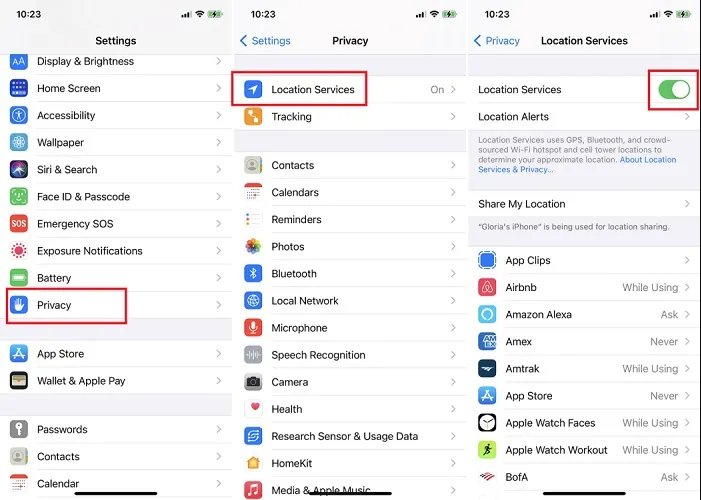
Step 3:Scroll down and select the “Pokemon Go” option. Select “While Using the App” or “ Ask Next Time” there.
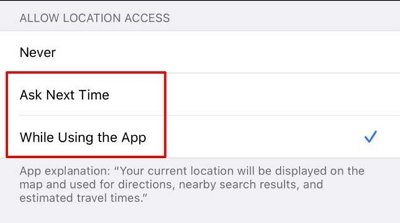
2. Allow Location Access for Pokemon Go
You can follow these three steps to allow the location access for Pokemon Go on IOS.
Step 1: Open the setting of Pokemon Go. Launch the Pokemon Go application on your IOS.
Step 2: Open the Pokemon Go app and click the settings button. Then, select the “Location” option and tap it.
Step 3: Select the “Allow Location Access” option to “While Using the App”.
Also, turn the "Precise Location" setting to "On." This will guarantee that the app can precisely determine where you are regarding games.
3. Set the Location by Using iAnyGo
iAnyGo is a solid and safe GPS spoofer that allows you to change your Android phone's location without requiring root access. Using the iAnyGo location spoofer, you can spoof your device in multiple cities without physically moving or walking.
- You can change your GPS location freely and without a jailbreak or root.
- You can also use the GPS joystick to flexibly control the direction of movement in games.
- It works with all location-based applications, including Facebook, WhatsApp, and Pokémon GO.
- You can quickly teleport to any PokeStop by scanning for the GYM/PokeStop map.
- It also helps you create your routes and import/export GPX files.
Here are a few steps to set the location by using iAnyGo.
- Open the iAnyGo iAnyGo and select the “Change Location” mode.
- Connect your IOS device to the computer.
- Select a location on the map and modify it.
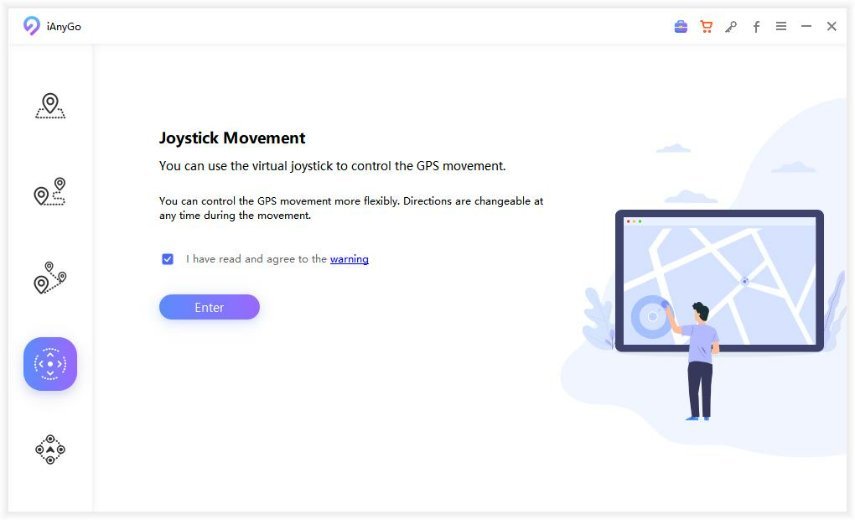
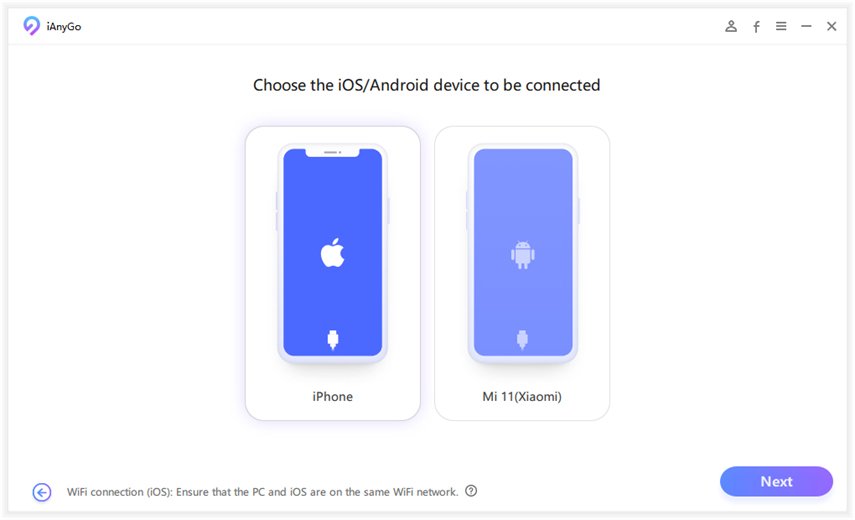
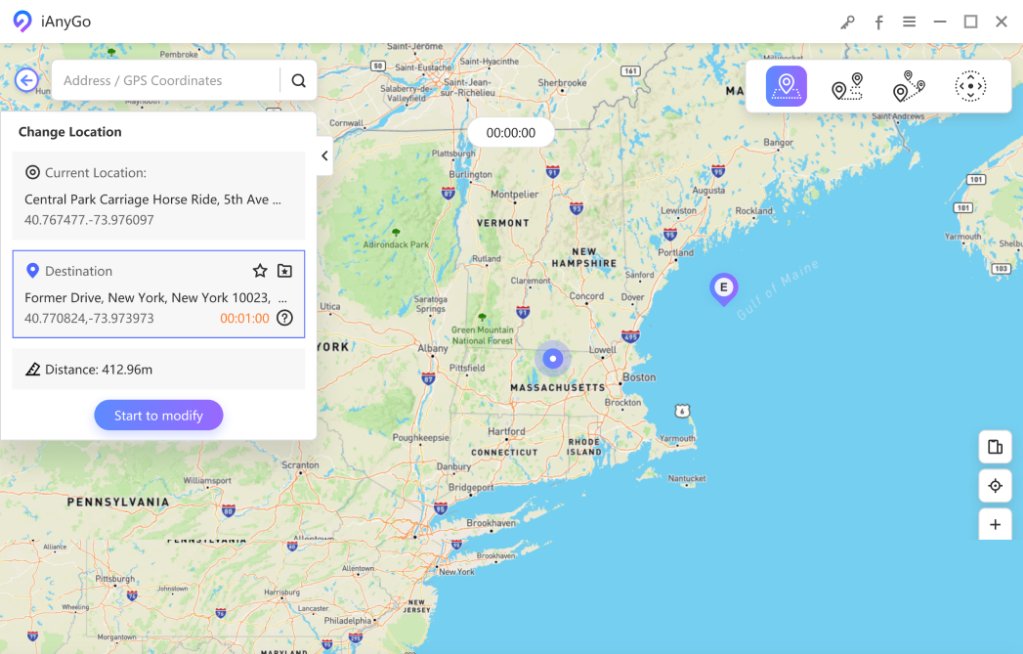
4. Reset the Setting of “Privacy and Safety”
Step 1: Turn on your iOS device and open the iAnyGo app.
Step 2: Within the iAnyGo app, look for the "Settings" option. Tap on it to view the settings menu.
Step 3: Locate the option to reset privacy and safety settings. Tap on it to initiate the reset process.
5. Restart your IOS device
If the previous solutions to the Pokemon Go GPS not detected error are unsuccessful, you may try restarting your iPhone to resolve the problem. Here's how to do so:
Step 1: Long press the side button of the iPhone.
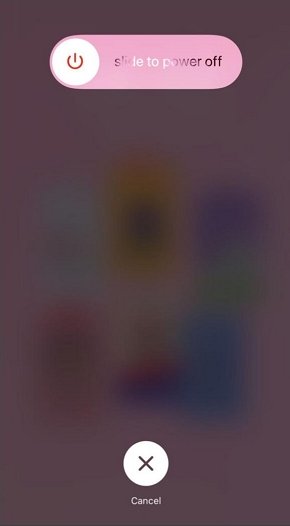
Step 2: To switch off your iPhone, drag the slider and hold it for around 30 seconds.
Step 3: Turn it on by pressing the side button again.
Related read How to Fly in Pokemon Go.
Part 3 How to Fix Pokemon Go GPS Signal Not Found in Android:
There are six ways to solve the issue of the Pokemon Go signals in Android devices.
- Toggle off Mock Locations
- Provide Location Access
- Assign Accuracy GPS
- Turn on and off Airplane Mode
- Examine the WiFi Configuration
- Reboot your Phone
Toggle off Mock Locations
Pokémon Go users may experience GPS problems due to a feature on Android called Mock Locations. Here's the solution:
Step 1: Select "Settings" and then "About phone."
Step 2: To become a developer, tap 'Build number' seven times.
Step 3: Go back to "Settings" and select "Developer options."
Step 4: See 'Allow mock locations' and turn it off. That should work.
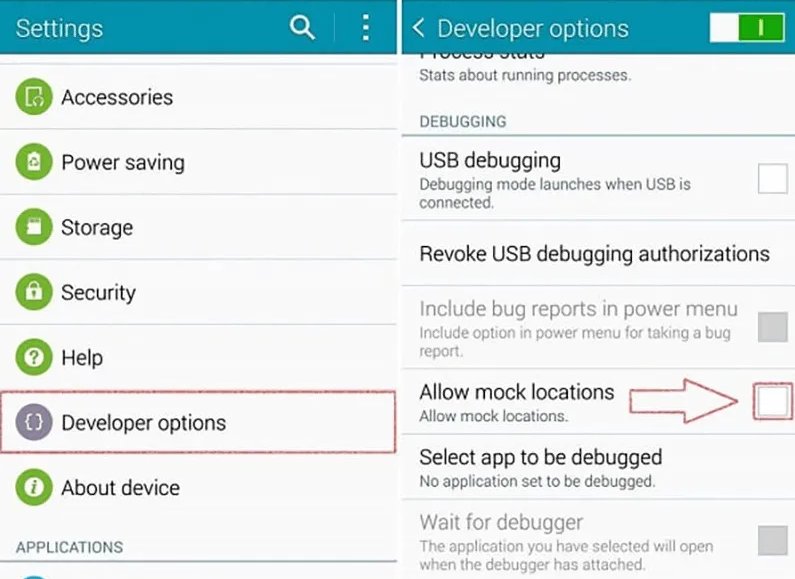
Provide Location Access
To ensure that Pokémon GO functions flawlessly:
Step 1: Get the Pokémon GO settings open.
Step 2: Press the "Location" button.
Step 3: Select "While Using Location Access " when using the app.
Step 4: Activate 'Precise Location.' For flawless gaming, that's it.
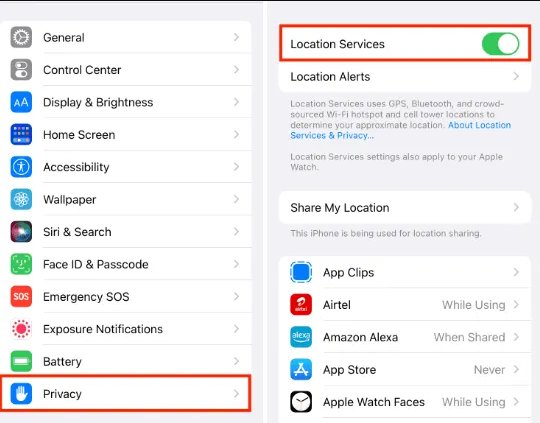
Assign Accuracy GPS
Step 1: Get the settings open.
Step 2: 'Improve Location Accuracy' should be found.
Step 3: Activate it. This enables your device to use more data to determine precise positions.
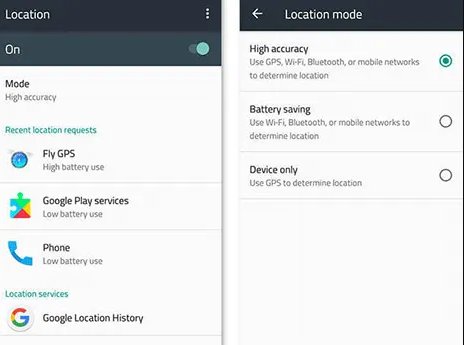
Turn on and off Airplane Mode
Step 1: To access airplane mode, swipe down from the top, click to activate it, and then swipe to turn it off.

Examine the WiFi Configuration
Step 1: To access airplane mode, swipe down from the top, click to activate it, and then swipe to turn it off.
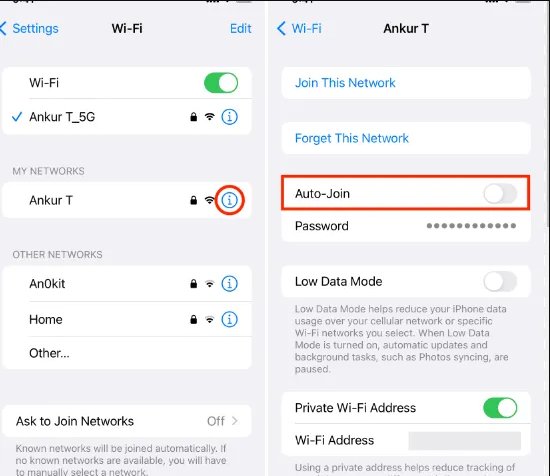
Reboot your Phone
Generally, if your WiFi network signal is not in good condition, it will also affect the location of your Pokémon.
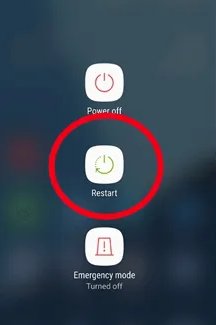
Conclusion
In conclusion, there are solutions when the GPS signal is not found in Pokemon Go on iPhone and Android devices.
Tenorshare iAnyGo allows users to change their GPS position easily without jailbreaking their device. Android users can experiment with different settings, such as disabling simulated locations, granting location access, and checking WiFi setups. These methods help fix the Pokemon Go GPS signal not found in Android.
To prevent fines, it's crucial not to misuse GPS location modifications. Gamers may overcome the GPS signal issue and continue to play without interruption by following the suggested procedures and using the necessary equipment.
Go back outside, capture them all, and enjoy yourself immensely while playing Pokemon Go!
