How to Play Pokemon Go without Error 12 Stable& Safely? Latest Update
by lisa Updated on 2025-02-13 / Update for change location
If you’re a Pokémon Go fan, you probably have encountered “failed to detect location 12.” This GPS related error will stop you from playing the game especially if you’re using location spoofing apps to explore new areas.
Fixing Pokémon Go Error 12 can be tricky, but with the right steps, you can achieve up to 96% Pokémon capture success rate and avoid similar issues. This guide will show you Error 12 latest fixes with the new updates and solutions. We’ll also introduce you to iAnyGo, a tool that can help you play the game without changing your apps.
- Part 1: What is Error 12 on Pokemon Go?
- Part 2: Fix Error 12 in Pokemon Go without Modified Apps
- Part 3: Tips to Fix Pokémon Go Error 12
Part 1: What is Error 12 on Pokemon Go?
Error 12 on Pokemon Go is called “failed to detect location 12.” It usually occurs when the game can’t detect your location, which is often caused by GPS service malfunction. This error is more common to players who use location spoofing to explore new areas in the game. Knowing the common causes of Error 12 will help you find the solution.
- 1.Spoofing Detection: Pokémon Go has an anti-cheat system to detect GPS spoofing. If you’re using a third-party app to change your location, it might trigger Error 12.
- 2.Weak GPS Signal: Poor or interrupted GPS signal will make the game lose track of your real location.
- 3.System Bugs: If your iOS or the Pokémon Go app is outdated, it may cause GPS related errors.
- 4.Incorrect Region Settings: Playing in regions where the game is restricted or changing your location suddenly can cause Error 12.
Part 2: Fix Error 12 in Pokemon Go without Modified Apps
If you’re experiencing Error 12 and want to play Pokemon Go without using a modified app, there are solutions for you. One of the best fixes is to use a GPS spoofing tool iAnyGo.
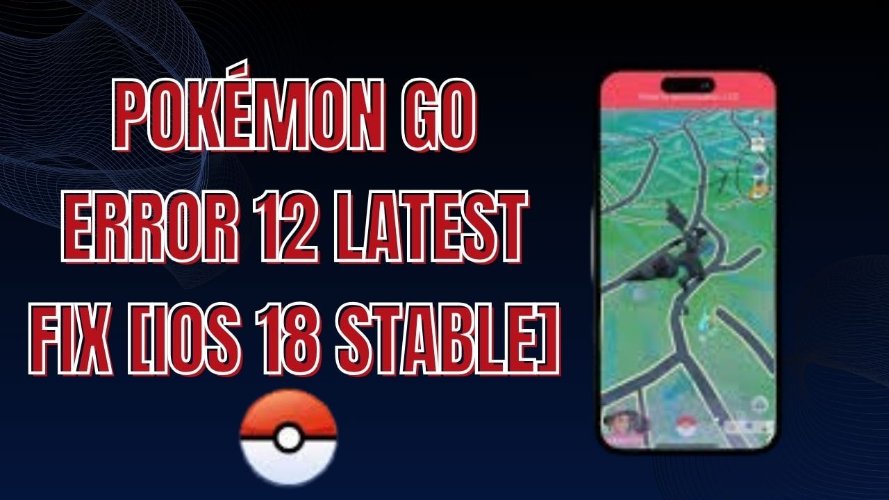
iAnyGo is a great solution that allows you to spoof your location safely and up to 96% Pokémon capture success rate. This is very useful for Pokemon Go players who want to catch Pokémon that are only available in certain regions or participate in events that they can’t attend in person.
1. Who is iAnyGo Pokémon Go Spooferfor ?
iAnyGo is a powerful and user-friendly tool designed to help Pokémon Go players spoof their location without modified apps or jailbroken devices. You can explore new in-game areas, attend exclusive events, catch rare Pokémon.

iAnyGo will keep your device safe and Bluetooth will convince Pokémon Go that your movement is natural, reducing the chance of Error 12. Whether you want to attend events in other regions or just want to explore new areas in the game, iAnyGo is for you.
2.iAnyGo Pros & Cons for Spoofing Pokemon Go
Before we start the tutorial, let’s see the pros and cons:
Pros:
- No need to modify or jailbreak your device.
- Reduces Error 12
- Bluetooth connection convinces
- Pokémon capture success rate up to 96%
- Requires PC or Mac to install
- Premium version required for advanced features
Cons:
3.How to Spoof Pokemon Go without Modified Apps using iAnyGo
Spoofing Pokémon Go using iAnyGo is easy. Here’s the step by step guide:
- step 1Download iAnyGo on your Windows or Mac.
- step 2Connect your iOS device to your computer using a USB or Bluetooth connection.
- step 3Open iAnyGo and choose Game Mode for Windows user to bypass location restrictions.
- step 4 Click Start to Modify, then choose your location.
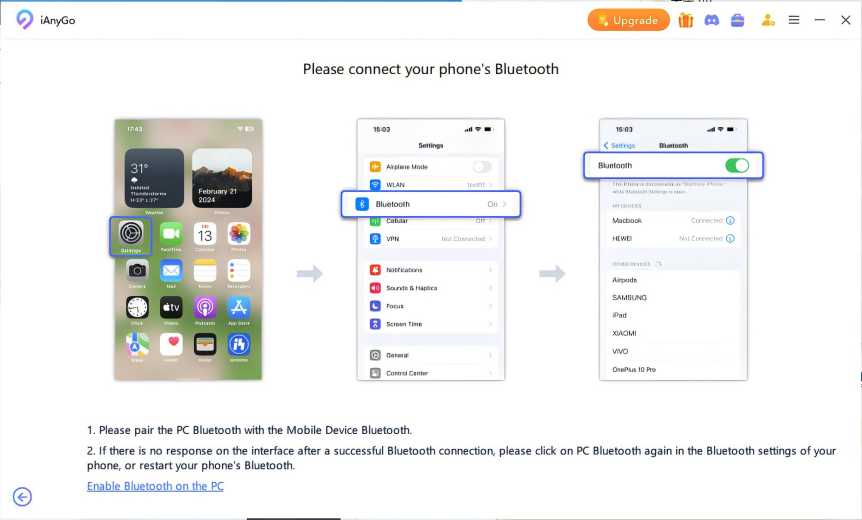
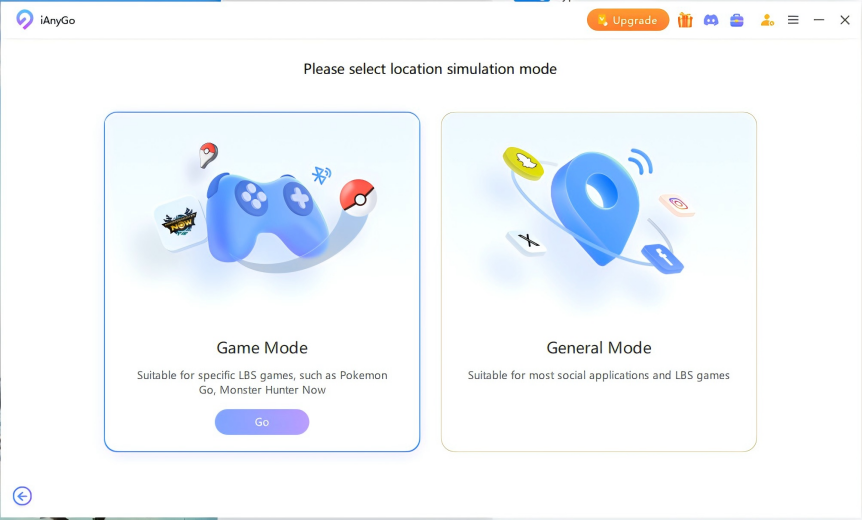
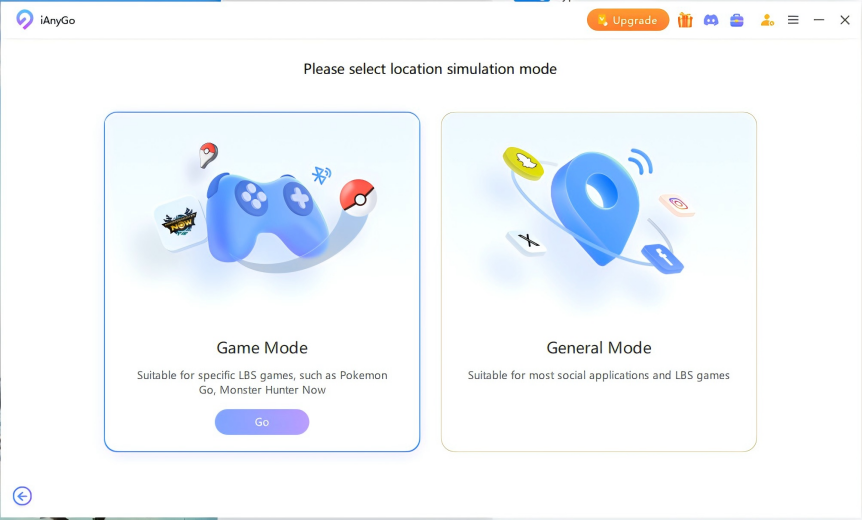
For Windows users, you can use the “Game Mode” in iAnyGo to simulate movement between two points. This will make it harder for Pokemon Go to detect spoofing and reduce the chance of Error 12.
4.Why choose iAnyGo as Pokémon Go Spoofer in 2024?
iAnyGo is updated frequently so it’s one of the most reliable spoofing tool in 2024. It has:
- Stable connections: Reduces GPS errors like Error 12.
- Safe spoofing options: No need to root or jailbreak your device.
- Works with the latest Pokémon Go updates: iAnyGo stays up-to-date with the game's updates to ensure everything runs smoothly.
Part 3: Tips to Fix Pokémon Go Error 12
If you’re not using iAnyGo, here are other ways to fix Error 12 in Pokémon Go:
- 1. Disable Location Services & Re-enable
- 2. Reset Network Settings
- 3. Update iAnyGo and Pokemon Go
- 4. Change Location Gradually
- 5. Clear Cache in Pokemon Go
- 6. Reboot Your Device
- 7. Turn on Airplane Mode (Quick Reset)
- 8. Check Region Locks
- 9. Use Stable Internet Connection
- 10. Use iAnyGo Bluetooth Connection
1. Disable Location Services & Re-enable
Sometimes disabling location services and re-enabling it can refresh your GPS and fix the issue. Here’s how:
- Go to Settings then select Privacy and tap on Location Services.
- Turn it off, wait a few moments and then switch it back on.
- Open Pokémon Go to see if the Pokemon Go error 12 fix worked
- Access Settings, then go to General, select Reset, and choose Reset Network Settings.
- This will reset Wi-Fi, Bluetooth and cellular settings but won’t delete any data.
- Navigate to Settings > Apps > Pokémon Go > Storage and select Clear Cache.
- Go to Settings and enable Airplane Mode. Wait a few seconds, then turn it off.
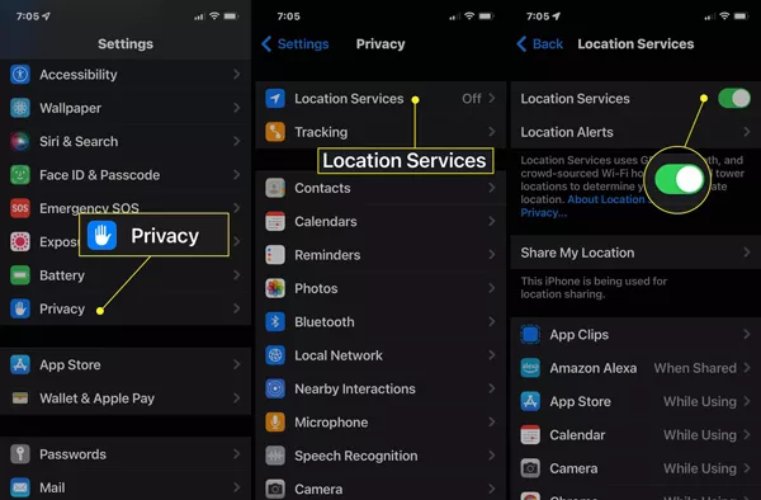
2. Reset Network Settings
Resetting network settings can fix connection related errors. To reset:
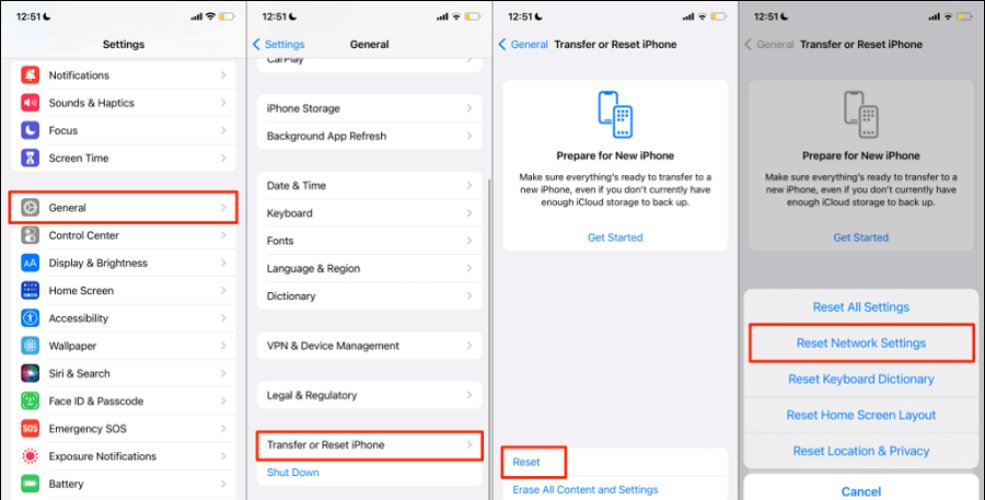
3. Update iAnyGo and Pokemon Go
Make sure you’re running the latest version of both iAnyGo and Pokemon Go. To update iAnyGo, just open the app and click Update. For Pokemon Go, open the App Store, tap on your profile icon and refresh the page.
Please join the PoGo Club discord for more info.
4. Change Location Gradually
If you’re using fake GPS apps and moving from one location to another too fast, Pokemon Go may detect it and give you an error 12 fake GPS warning. Change your location slowly to avoid detection.
5. Clear Cache in Pokemon Go
Clearing your app’s cache can fix bugs like Error 12. To do this:
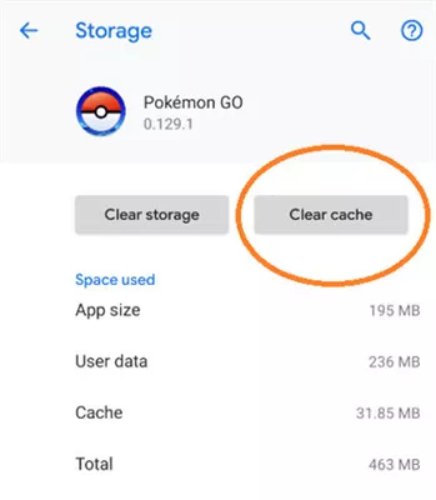
6. Reboot Your Device
Rebooting your device can fix Error 12. Press and hold the sleep/wake button until the slide to power off slider appears, then drag the slider to the right to turn off your device. Press and hold the sleep/wake button, slide to power off, then restart.
7. Turn on Airplane Mode (Quick Reset)
Turning airplane mode on and off can quickly reset your GPS and fix Pokemon Go failed to detect location errors:
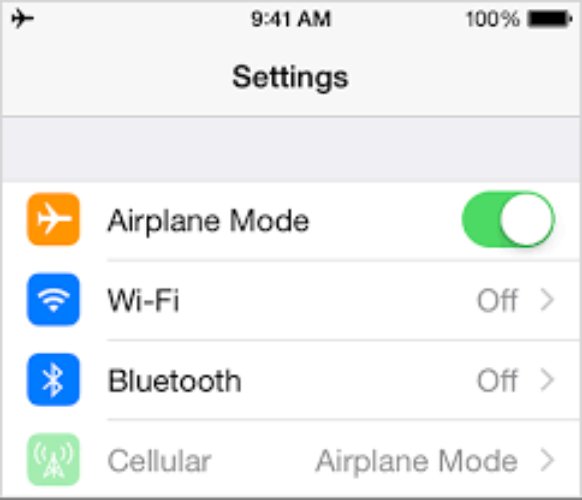
8. Check Region Locks
Make sure you’re not playing Pokemon Go in a region where the game is blocked. Some areas have GPS or gameplay restrictions that can prevent Pokémon Go from detecting your location.
9. Use Stable Internet Connection
You need a stable connection to play Pokémon Go. If you're facing slow speeds, try switching networks or resetting your router.
10. Use iAnyGo Bluetooth Connection
Connecting your device via Bluetooth may improve stability and reduce the chance of Error 12. Go to Settings > [Your Name] > iAnyGo and enable Bluetooth.
Conclusion
Error 12 in Pokemon Go can be frustrating but with the right tools and methods, it can be fixed easily. Whether you choose iAnyGo or manual methods, follow these steps and you’ll get a 96% Pokémon capture rate without modified APP.
For the best experience, iAnyGo’s Bluetooth connection convinces Pokemon Go of your location, it’s the top solution in 2024. Download iAnyGo now and play smoothly.
