How to Fix Pokemon Go Black Screen Error? 6 Useful Methods [2025]
by lisa Updated on 2025-02-13 / Update for change location
You’re on your lunch break, trying to catch rare Pokémon, when BAM, a “Pokémon GO black screen” error appears. Your dreams of Pokédex glory and an Instagram-worthy lunch are ruined.
But before you think about tossing your phone with rage, check out 6 free solutions to fix this black screen issue. In addition, if you want to teleport to that beach Pokéstop you saw on social media, we’ll share some bonus tips on spoofing your location without jailbreaking/rooting.
- Part 1: Why is my Pokémon GO Screen Turn Black?
- Part 2: 6 Useful Ways to Fix Pokemon Go Black Screen Issue
- Part 3: [Game Tips] How to Play Pokemon Go without Real Moving/Walking
- Part 4: Conclusion
Part 1: Why is my Pokémon GO Screen Turn Black?
A Pokémon GO black screen might appear on your device due to following reasons:
- 1.Cache Issue - Pokémon GO stores temporary data to load faster, but this cache can become corrupted, causing an issue like a black screen.
- 2.User Settings - Certain phone or app settings, like Battery Saver mode, can make screen appear black. Other graphics or power settings might also cause this issue.
- 3.App Error - Pokémon GO can have bugs or errors, especially after updates, which can result in a black screen.
Related Read: Full Guide: How to Get and Use Pokemon Go Spoofer Free for iOS & Android
Part 2: 6 Useful Ways to Fix Pokemon Go Black Screen Issue
When a black screen on Pokémon GO appears, you can try these 6 useful ways mentioned below to solve this issue on your iOS and Android device. Pick a method based on different reasons behind black screen problem and follow its detailed steps carefully:
1. Force Quit your Pokémon GO
The Pokémon GO black screen on iPhone or Android can sometimes be due to a temporary glitch in app. Force quitting and restarting Pokémon GO will give it a fresh start, which can fix the glitch and make the app work normally again. To do so:
For iOS:
Step 1: Double-tap “Home” button. Find Pokémon GO and swipe it away to close it.
Step 2: Restart Pokémon GO to see if issue is resolved.
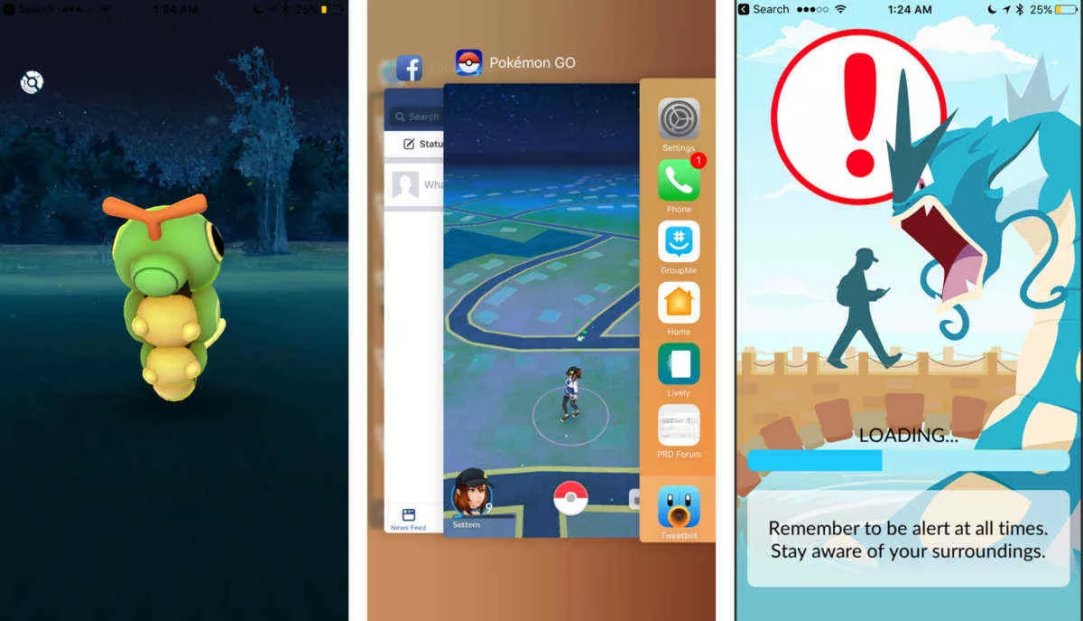
For Android:
Step 1: If you can’t close Pokémon GO from multitasking screen on Android, head to “Storage.”
Step 2: Choose “Apps.” Then, click “Pokémon GO.” Hit “Force Stop.”
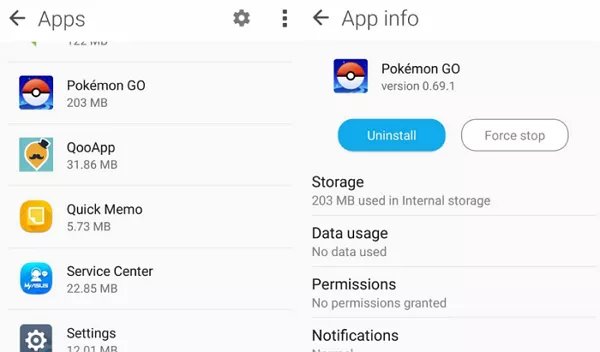
Cons:
- Leads to losing recent or new data.
- Pokémon GO will download temporary files again, which uses a bit of data. Be cautious if you have a limited data plan.
- Custom settings, like sound effects or graphics options, will reset to default.
- Toggling GPS might affect location accuracy.
- Pokémon may appear in wrong spots.
- Doesn’t solve black screen issue if it’s due to your WiFi or corruption in Pokémon GO app.
- If issue is within Pokémon GO app itself, turning off internet won’t fix it.
- Updating Pokémon GO can take a few minutes, depending on your internet speed, which might delay your return to playing.
- Updates might require a bit of getting used to if you’re used to old version.
- Based on you internet speed Pokémon Go might take several minutes to an hour to reinstall.
- You might lose your daily streaks if reinstallation disrupts tracking data.
- You might need to redo incomplete actions, like evolving a Pokémon or participating in a special event, after reinstalling.
2.Clear the Cache
Like many apps, Pokémon GO stores temporary data in a cache to improve performance. Over time, this data can become corrupted, causing issues like Pokémon GO’s black screen on launch. Clearing the cache deletes temporary files, forcing app to download fresh data when you relaunch it. Here’s how to do that:
For iOS:
There’s no clear app cache option in iOS. So. you’ll need to reinstall Pokémon GO on your iOS device. To do so:
Step 1: Open “Settings” Then, pick “Pokémon GO.” Next, choose “Offload App” to keep data or “Remove App” to remove everything.
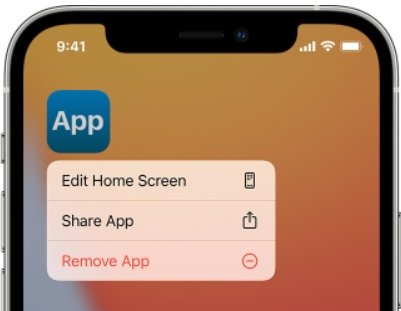
Step 2: Reinstall Pokémon GO from “App Store” and check for black screen issue.
For Android:
Step 1: Open “Settings” and head to “Apps.” Then, find and select “Pokémon GO.”
Step 2: Tap “Storage” and then “Clear Cache.” Restart Pokémon GO to see if black screen is fixed.
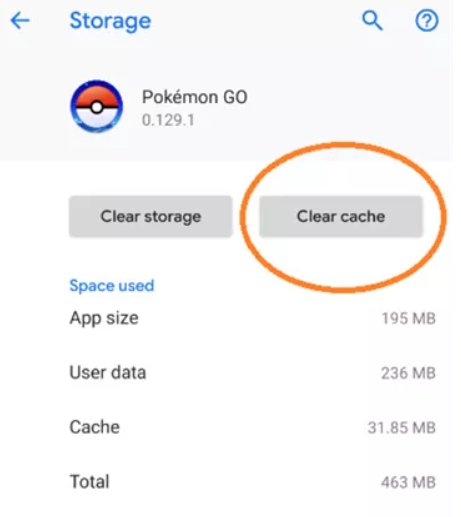
Cons:
3. Disable GPS Function
Sometimes, a Pokémon GO black screen could be due to a glitch that’s preventing the app from accessing location data. Turning GPS off and on can reset it might fix this issue. Follow steps below to do that:
For iOS:
Step 1: Open “Settings.” Then, head to “Privacy.”
Step 2: Tap “Location Services,” turn it off, wait a few seconds, then turn it back on.
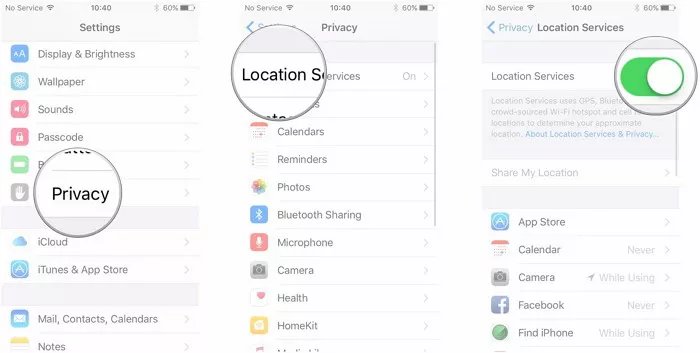
Step 3: Open Pokémon GO and check whether black screen issue persists.
For Android:
Step 1: Open “Settings.” Then, head to “Location” or “Location and Security.”
Step 2: Turn off “Use location” or “Location access,” wait a moment, then turn it back on.

Step 3: Open Pokémon GO and see if black screen problem is fixed.
Cons:
4. Turn off Internet Connection
Often a Pokémon GO black screen glitch might be caused by server connection issues or login problems. Therefore, temporarily disable your internet or mobile data to help Pokémon GO skip problematic login attempts. When you reopen app with internet switched on again, it will bypass login issue and let you play normally. Here’s how to do that:
Step 1: Swipe down from top (Android) or up from bottom (iOS) to access quick settings.
Step 2: Find and tap Wi-Fi or Cellular Data icon to turn off your internet. Then, open Pokémon GO to see if black screen problem is fixed.
Cons:
5.Upgrade Pokémon GO
New versions of Pokémon GO often include bug and security fixes for known software issues. Therefore, updating app ensures you have latest improvements and fixes that could solve Pokémon GO black screen problem. Follow instructions below to upgrade Pokémon GO to latest version:
Step 1: Open “App Store” on iOS. Or launch “Google Play Store” on Android. Then, look for “Pokémon Go” in store.
Step 2: If there’s an update available, tap “Update” next to app. After update finishes, open Pokémon GO to see if black screen issue is fixed.
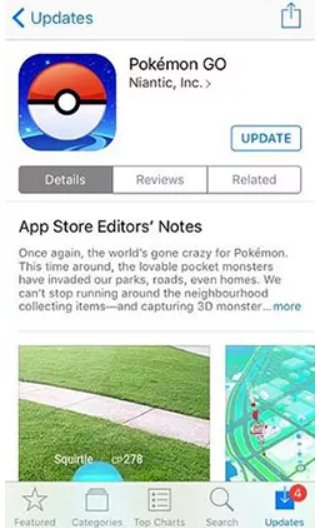
Cons:
6.Remove and Reinstall Pokémon GO
Over time, Pokémon GO app files can get corrupted, causing issues like Pokémon GO black screen on launch. Reinstalling app removes these corrupted files and starts fresh on your device. It also ensures all needed files (some of them might be missing) are correctly downloaded and installed, fixing conflicts that could lead to a black screen. To remove and reinstall Pokémon GO, here are steps to follow:
Step 1: Find the Pokémon GO app on your home screen or app list. Then, press and hold app icon until a menu pops up. Choose to uninstall or delete app.
Step 2: Head to “App Store” (iOS) or “Google Play Store” (Android). Search for “Pokémon Go” and install it again. Open Pokémon GO to see if black screen issue is fixed.
Cons:
Part 3: [Game Tips] How to Play Pokemon Go without Real Moving/Walking
If your question, “Why is Pokémon GO showing black screen,” has been resolved, you might want to catch cool & rare Pokémon without moving/walking. Try Tenorshare iAnyGo to fake location for catching Pokémon without jailbreaking/rooting.
Use Tenorshare iAnyGo - Stable and Effective Spoofer
Tenorshare iAnyGo not only allows you to set fake locations on games, but also on dating apps, and social media. In fact it supports all location-based apps like Pokémon GO, Monster Hunter Now, WhatsApp, Facebook, etc.
Features
- Quickly scan for nearby Gyms and PokéStops.
- Teleport to any PokéStop instantly.
- Import/export GPX files for easy routes.
- Save favorite routes for easy access.
- Cooldown timer to prevent game account from getting banned.
- Control movement with a GPS joystick.
- Automatic and 360-degree directional movements.
- Zoom in on maps for better planning.
- Simulate walking, cycling, or driving speeds with a slider.
- Fixes “Error 12” in Pokémon GO.
- You can customize routes using single-spot or multi-spot modes.
- Supports location spoofing on both iOS and Android devices.
- Supports spoofing location on up to 15 devices at same time.
Here are steps to use Tenorshare iAnyGo for spoofing Pokémon GO on your device:
- Step 1: Download, install and run iAnyGo on your computer. Then, plug in your Android/iOS devic to your computer as well. Press “Enter.”
- Step 2: Let iAnyGo recognize your device. Trust it if its iOS or enables debugging if its Android. Then, tap “Next.”
- Step 3: Input an address to spoof Pokémon GO and tap “Start to Modify.” iAnyGo will start spoofing your Pokémon GO location at once.
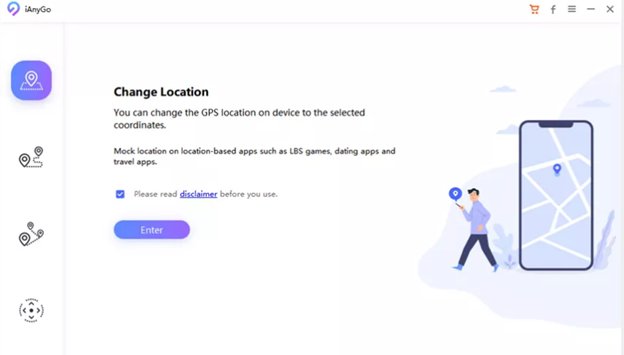
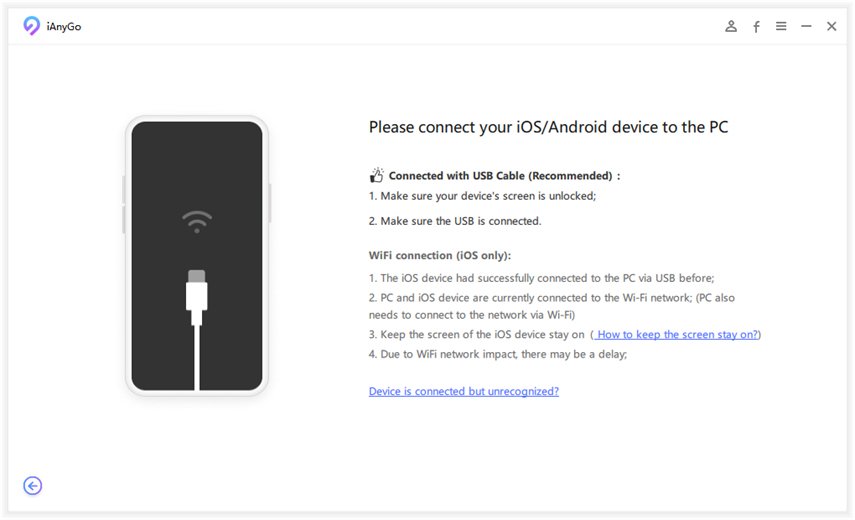

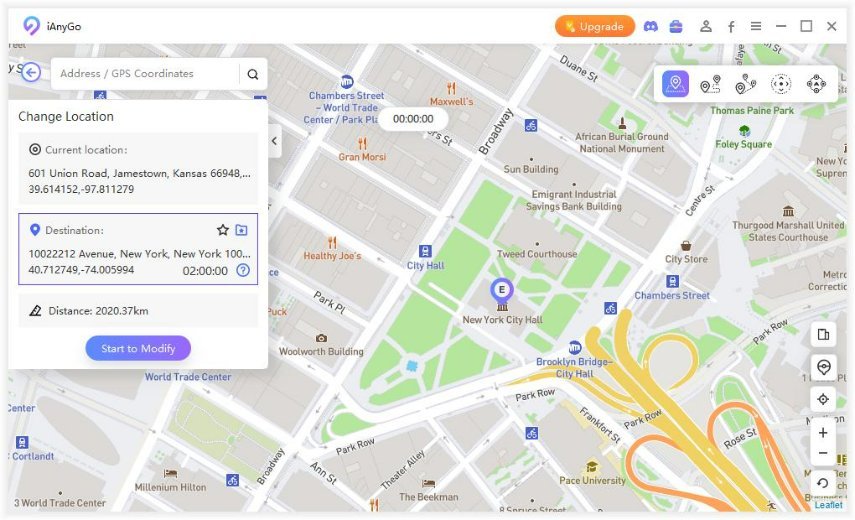
Related Read: [2024] Guide to Get A GPS Joystick in Pokemon Go for iOS/Android
Part 4: Conclusion
A “Pokémon GO black screen” error can ruin your quest to catch cool Pokémon. Luckily, there are several solutions, like force quitting app, clearing cache, or reinstalling it. This guide covers fixes for both iPhone and Android devices.
Once you fix the black screen, you might want some tips to improve your gameplay. Tenorshare iAnyGo is a location spoofing tool that lets you virtually teleport anywhere in the world, so you can catch Pokémon without moving/walking. It’s compatible with both iOS and Android, and doesn’t require jailbreaking/rooting your device.
