How to play Pokemon on iPhone? Top 8 iPhone Pokemon Emulator
by lisa Updated on 2025-04-01 / Update for change location
iPhone is preferred by most users due to its strict policies which can sometimes lead users in a problematic situation. One such example is of Pokemon players who cannot enjoy their favorite game on iPhone due to strict App Store Policies. If you want to know how to play Pokemon on iPhone, we have got the best Pokemon Emulator iPhone with their advantages and disadvantages. This guide will also cover their working so that you can select an ideal option as required.
- Part 1. How to download Pokemon on iphone? 8 Pokemon Emulators
- Part 2. How to Pick the Right Pokemon Emulator iPhone?
- Part 3. Spoof Pokemon Go Location without Leaving Home Introduce iAnyGo
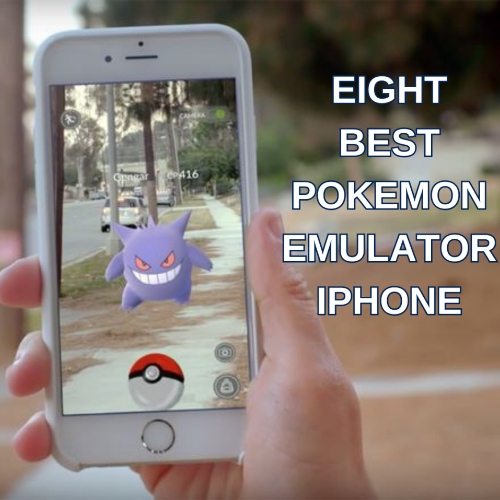
Part 1. How to download Pokemon on iphone? 8 Pokemon Emulators
As already discussed, Apple has strict policies. It does not officially allow running emulators. So, alternative ways like AltStore or sideloading are required to run Pokemon games for iPhone emulators.
1.Delta Emulator
Delta is a multi-platform video game emulator for iOS and iPadOS devices. It was released in September 2019 by Riley Testut. NES (Nintendo Entertainment System), SNES (Super Nintendo Entertainment System), N64 Game Boy GBA DS are the multiple systems it supports. However, the paid version also supports Sega Genesis games. It is a successor to the GBA4iOS application.
How to Use?
Step 1: Download AltStore on your iPhone.
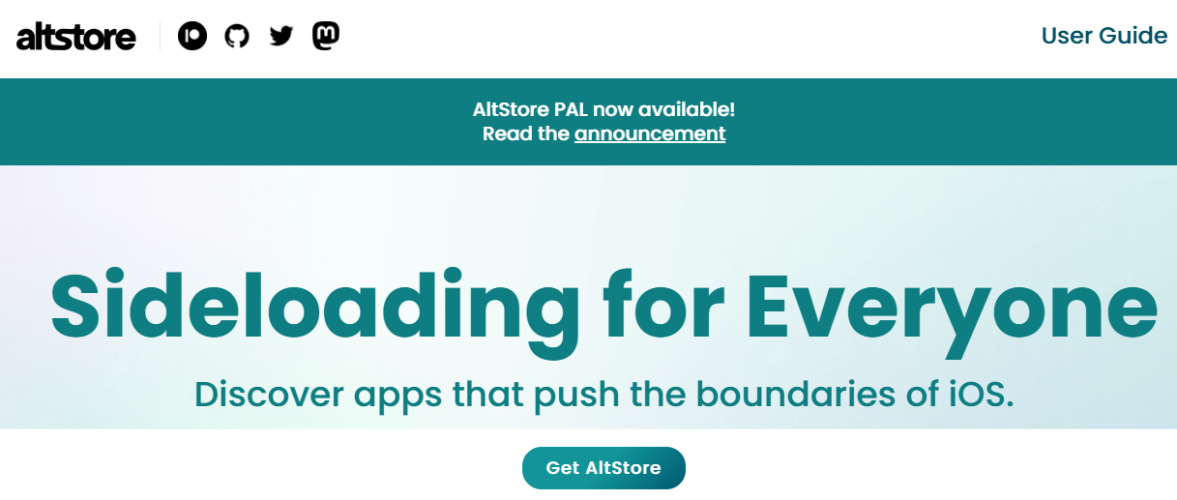
Step 2: Install Delta via AltStore.
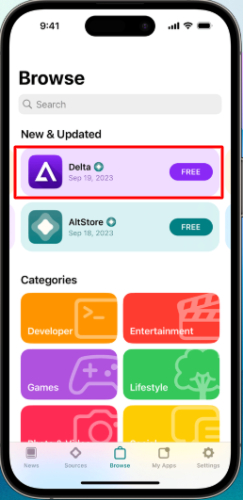
Step 3: Load Pokémon ROMs into Delta.
Advantages
- It supports multiple consoles.
- Cloud save functionality.
- It has Bluetooth controller support.
- No need for jailbreak.
- It requires AltStore for installation.
- Delta offers a limited cheat code support compared to other emulators.
Disadvantages
2.Provenance EMU
Provenance EMU is an all-in-one iPhone Pokemon emulator designed for retro gaming enthusiasts. It offers support for Game Boy, Game Boy Color, GBA and Nintendo DS consoles with customizable user interface and support for multiple ROM formats.
How to Use?
Step 1: Download the Provenance IPA file and sideload it using AltStore or Cydia Impactor.
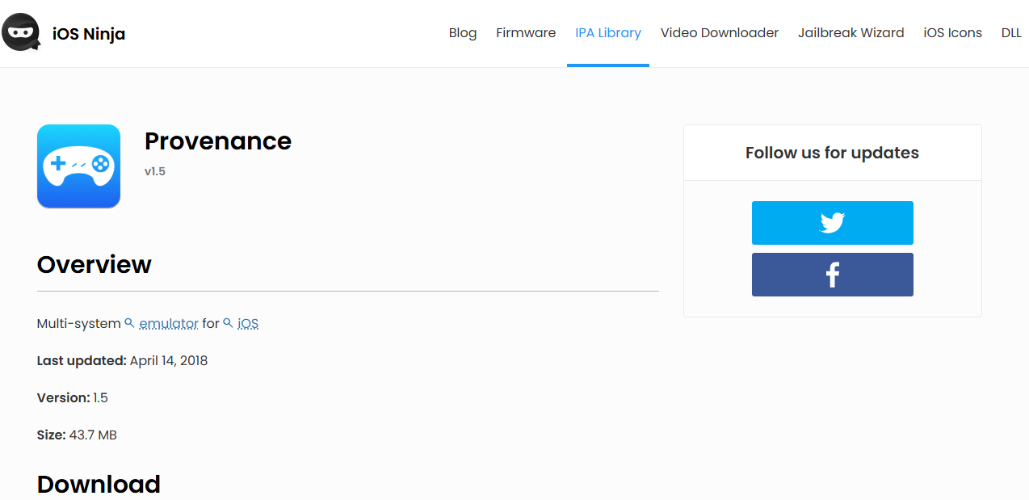
Step 2: Import Pokémon ROMs and start playing.
Advantages
- Multi-console support with extensive compatibility.
- High customization and save state options.
- User-friendly interface with clean aesthetics.
- It has limited support for newer iOS versions.
- It requires sideloading, which can be inconvenient.
Disadvantages
Game Play Color
It is a Pokemon emulator iPhone free for users is an accessible web-based Game Boy and GameBoy Color emulator that runs directly through Safari without the need for sideloading or third-party app stores/ It stores ROMs securely on Google Drive for quick and convenient access.
How to Use?
Step 1: Visit the Game Play Color website and install it as a web app.
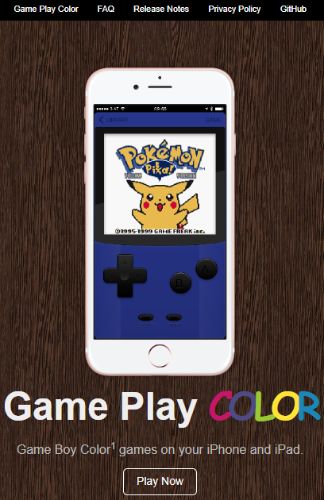
Step 2: Sync your Google Drive to import ROMs.
Advantages
- It is easy to install without sideloading.
- Smooth performance with minimal lag.
- No additional software or steps required.
- Requires Google Drive integration.
- No GBA or DS support.
- Limited features compared to other emulators.
Disadvantages
3.Pokémon UNITE
Pokemon UNITE is not technically an emulator. It is an official Pokemon game available on the App Store that features battles between characters using real-time strategy elements in MOBA format, providing an excellent gaming experience.
How to Use?
Step 1: Download Pokémon UNITE from the App Store.
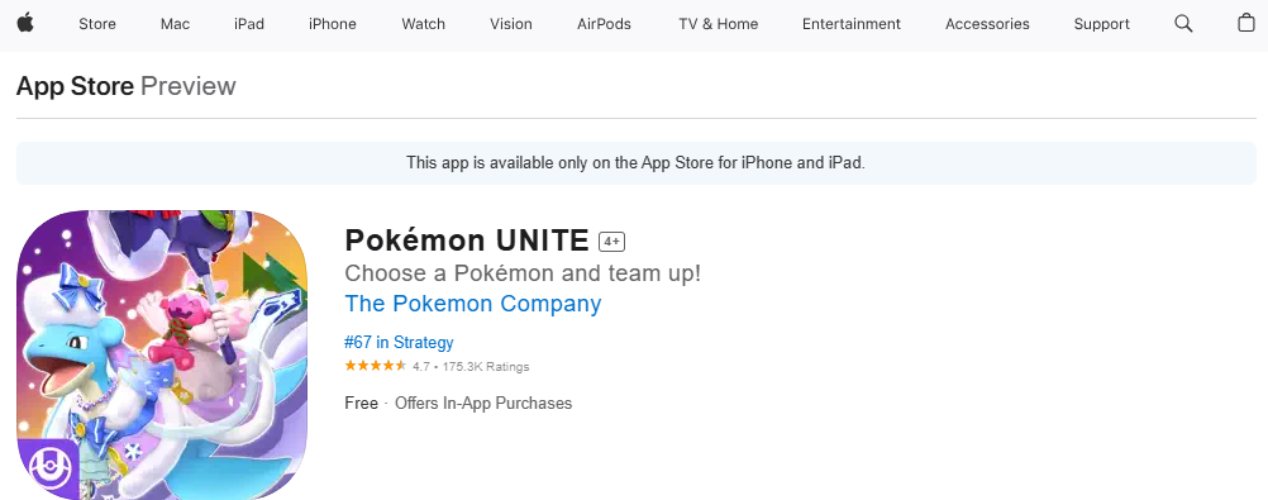
Step 2: Create an account and start playing.
Advantages
- Official Pokémon game with no risk of revocation.
- No sideloading required.
- Multiplayer support with global matchmaking.
- It is not a traditional emulator.
- It is limited to MOBA gameplay, not classic Pokémon RPGs.
Disadvantages
4.GBA4iOS best pokemon emulator for ios
GBA4iOS is one of the best pokemon emulators for iOS to enjoy GameBoy and Game Boy Advance games. It boasts features such as cheat codes, customizable skins and multiplayer support.
How to Use?
Step 1: Install GBA4iOS via third-party app stores like iEmulators.
Step 2: Load Pokémon ROMs and play.
Advantages
- Clean UI with customizable controls.
- Supports cheat codes and multiplayer functionality.
- Doesn’t require jailbreak for installation.
- Sometimes gets revoked by Apple, requiring reinstallation.
- No DS support, limiting its game library.
Disadvantages
5.iNDS
iNDS is an efficient Nintendo DS emulator for iOS that delivers smooth performance, save state functionality, and fast forward options. It is an ideal solution for players wanting to relive Pokemon games such as Diamond Pearl Black White.
How to Use?
Step 1: Download iNDS via AltStore or Cydia Impactor if you want to learn how to get a Pokemon emulator on iphone.
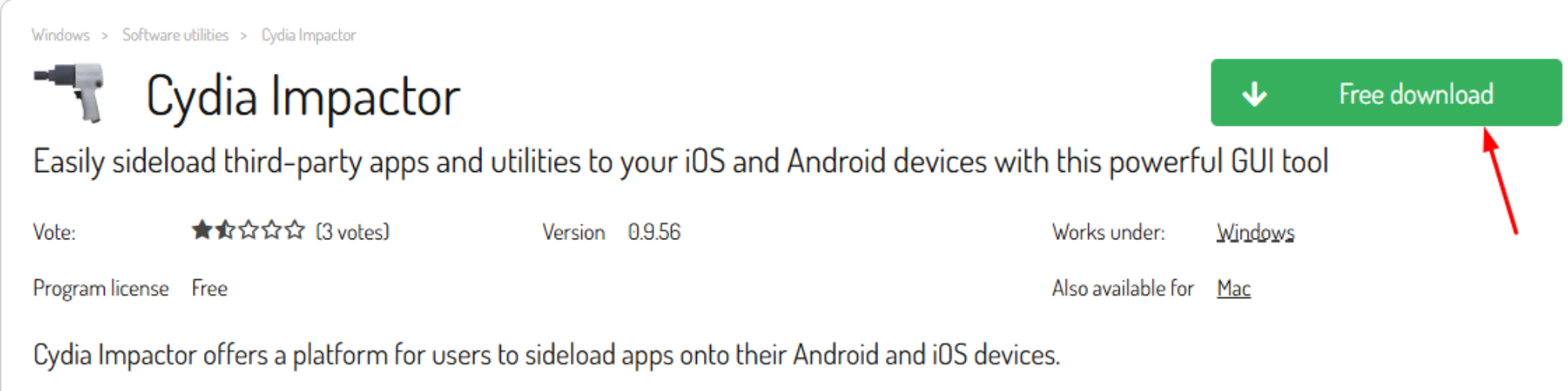
Step 2: Import Pokémon DS ROMs and start playing.
Advantages
- Excellent performance for DS games.
- Save state and speed-up functions for fast-paced gameplay.
- No jailbreak required, making installation easy.
- It offers limited support for high-end DS games with 3D rendering.
- iNDS requires periodic reinstallation due to Apple’s app revocation policies.
Disadvantages
6.Happy Chick
Happy Chick is an iOS pokemon emulator capable of supporting numerous consoles such as Game Boy, GBA, DS, PSP and PlayStation. One of its greatest draws is online multiplayer functionality with cloud saves for even greater convenience.
How to Use?
Step 1: Download Happy Chick from a third-party store and it will be the first step to guide how to download Pokemon iPhone.
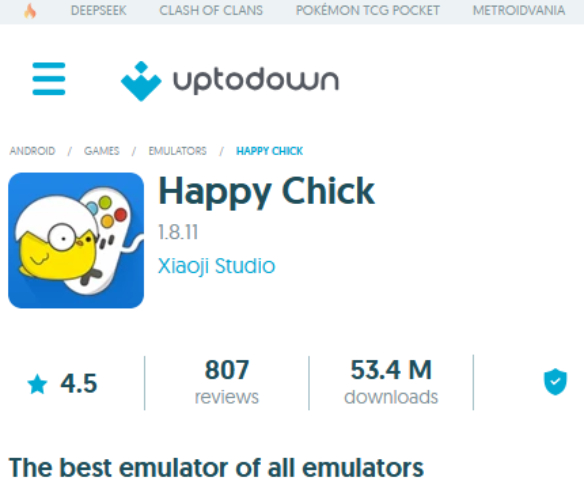
Step 2: Load Pokémon ROMs and configure settings.
Advantages
- It supports a wide range of consoles.
- Online multiplayer support for select games.
- Cloud save functionality for backup.
- It requires installation from an unofficial source.
- It is occasionally unstable due to which it mostly crashes.
Disadvantages
7.DolphiniOS
DolphiniOS is an iPhone emulator of GameCube and Wii games such as Pokemon Colosseum and Pokemon XD: Gale of Darkness for both GameCube and Wii consoles. It enables iPhone users to experience 3D Pokemon titles.
How to Use?
Step 1: Install DolphiniOS via AltStore.
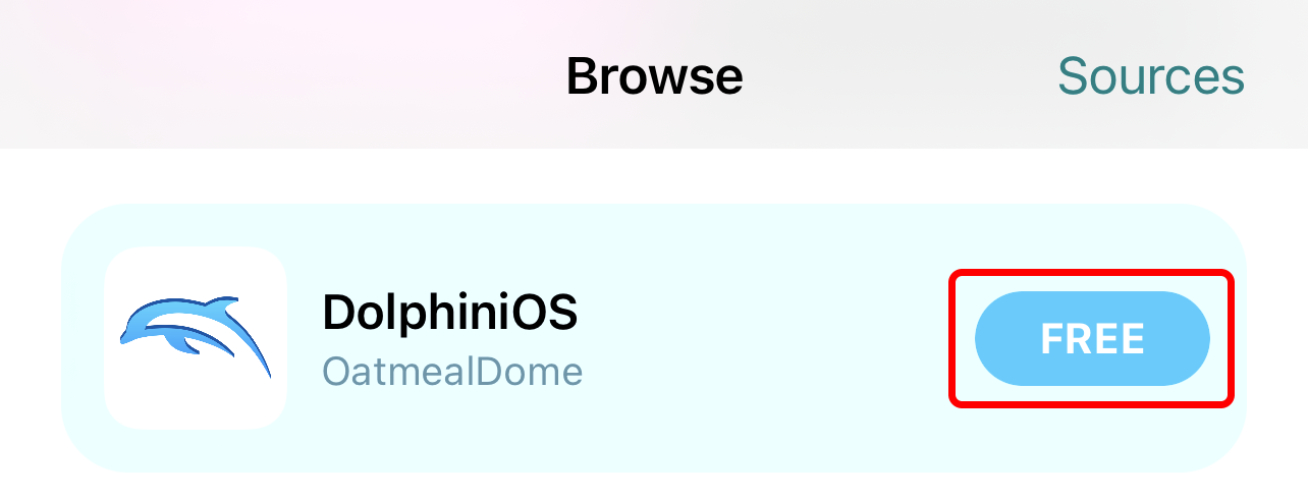
Step 2: Import GameCube/Wii Pokémon ROMs.
Advantages
- Supports high-end Pokémon games with 3D graphics.
- Advanced settings for performance tuning.
- Controller support for an enhanced gaming experience.
- It requires powerful hardware for smooth performance.
- It is a more complicated setup process compared to other emulators.
Disadvantages
Part 2. How to Pick the Right Pokemon Emulator iPhone?
| Emulator | Specialization | Free Version | Safety Level | Recommended For |
|---|---|---|---|---|
| Delta | Multi-console support | Yes | High | General Pokémon gaming |
| Provenance | Wide range of consoles | Yes | Moderate | Retro gaming enthusiasts |
| Game Play Color | Web-based GBC emulator | Yes | High | Quick setup, no sideloading |
| Pokémon UNITE | Official Pokémon game | Yes | Very high | Pokémon MOBA fans |
| GBA4iOS | Game Boy and GBA support | Yes | Moderate | Casual Pokémon players |
| iNDS | DS Emulator | Yes | High | Pokémon DS game lovers |
| Happy Chick | Multi-console emulator | Yes | Low | Wide console compatibility |
| DolphiniOS | GameCube and Wii emulator | Yes | High | High-performance Pokémon games |
Part 3. Spoof Pokemon Go Location without Leaving Home Introduce iAnyGo
Introduce iAnyGo
Do you want to enjoy Pokemon Go without location barriers and risks of getting banned? You might be using the traditional spoofing tools like PGSharp but getting banned. This is because the algorithms of Pokemon Go are efficient enough to detect and block accounts that use location spoofing tools. But you do not need to worry anymore. Tenorshare has launched an advanced technology-based spoofing tool ‘iAnyGo’ that easily bypasses the detection algorithms of Pokemon Go to provide a seamless and risk free gaming experience.
3.1 Unique Abilities of iAnyGo that makes it a Perfect Choice
Bluetooth Integration
iAnyGo is the World’s first tool to launch Bluetooth hardware integration technology for undetected spoofing.
- Auto-catch Pokestops and Gyms: iAnyGo automatically scans the Pokestops and Gyms. It can scan up to 2000 points. 1000 Pokestops and 1000 Gyms within the 10km radius of your location.
- Cooldown Timer: Cooldown timer prevents frequent location changes, which ensures that the game is played seamlessly without any additional tool.
- User-Friendly: The tool is highly intuitive and even new users can change the location instantly with just three steps. Even by-default the ‘Change Location’ tab opens.
- No Jailbreaking Required: iAnyGo does not require any third-party involvement to work. It is also free from jail breaking or cracking processes, which can take time and compromise the device security.
How to Use iAnyGo with a Few Click
- Step 1: Download the App and connect the device
- Step 2: Select the Location
Download iAnyGo and use a USB cable to connect your phone with your PC.

Choose the location on the map or type in the search bar and press the ‘Start to Modify’ button. After a while your device location will change.

Conclusion
Despite strict security policies and customization options by iOS, users can enjoy their favorite games on mobile with the help of various emulators like Pokemon fire red emulator iPhone. We have briefly described the 8 best emulators that are widely trending in the market. Each of them have specific usability requirements. Another important tool for playing online games like Pokemon Yellow iPhone is the iAnyGo. It is the cheapest and advanced location-based spoofing tool that allows access to location-restricted features, and events in the games without getting banned.
