How to Fix iAnyGo Not Working with iOS 18? Full Guide
by lisa Updated on 2025-02-13 / Update for change location
Are you frustrated with "iAnyGo not working" on your iOS 18 device? iAnyGo is a popular location spoofer that allows users to change their GPS location.
However, some users reported that iAnyGo was not working as expected on iOS 18, causing inconvenience and frustration. In this article, we will explore common reasons why iAnyGo might not work on iOS 18 and provide a quick and easy solution to help you get back. Now let's dive into the fix methods to solve the iAnyGo problem!
- Part 1: Why Is My iAnyGo Not Working? iAnyGo Error 12 Reasons
- Part 2: Fix Tenorshare iAnyGo Not Working: 8 Effective Ways to Solve Issues
- Part 3: How Does Tenorshare iAnyGo Work?
Part 1: Why Is My iAnyGo Not Working? iAnyGo Error 12 Reasons
If you’re wondering, “Why is my iAnyGo not working with iOS 18?” you’re not alone. Several users have experienced issues with iAnyGo, including the notorious Error 12, which can prevent the app from functioning properly. Let’s briefly explore the most common reasons behind these problems:
- Outdated App Version: An older version of iAnyGo might not be compatible with the latest iOS 18 update, causing glitches and malfunctions.
- Device Compatibility: Not all iOS devices support location spoofing equally. Ensure your device is compatible with iAnyGo's requirements.
- Conflicting Apps: Other apps that require GPS access, like “Find My iPhone,” can interfere with iAnyGo, resulting in errors.
- Corrupted Cache and Data: Accumulated cache or corrupted data can slow down or crash iAnyGo. Clearing the app's cache might solve this issue.
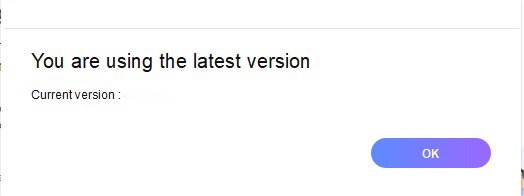
Part 2: Fix Tenorshare iAnyGo Not Working: 8 Effective Ways to Solve Issues

Solution 1: Restart the Device
The simplest solution is to restart your device. This can fix minor glitches and restore functionality. If iAnyGo isn’t working, try restarting your iPhone or iPad and then open the app again. This can help clear any temporary bugs or processes affecting iAnyGo’s performance.
Solution 2: Update Tenorshare iAnyGo to Fix the Failed Load Resource
Ensure you have the latest version of iAnyGo installed. Older versions might have bugs that are resolved in the newest updates.
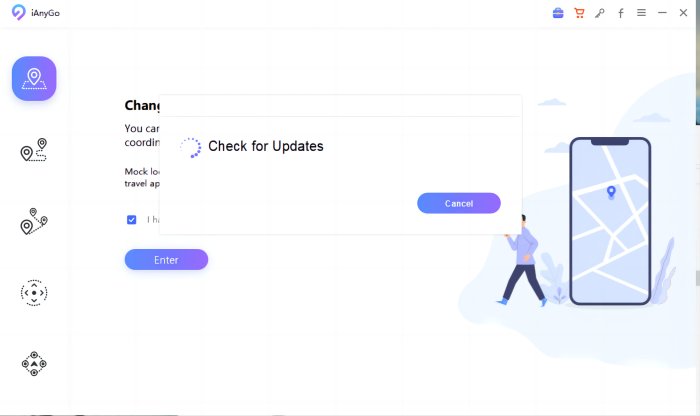
Solution 3: Download PoGo Wizard to Solve iAnyGo Error 12
If iAnyGo isn’t working for Pokémon Go, try using PoGo Wizard to fix location spoofing issues like Error 12. Download it from Tenorshare’s website and follow the instructions to continue spoofing your location without any detection problems.
Solution 4: Disable VPN and Security Software
VPNs and security software can block iAnyGo from changing locations. If iAnyGo or Pokémon Go isn’t working, try turning off your VPN or security software to fix the issue.
Solution 5: Reinstall Tenorshare iAnyGo to Fix Install Failed or Stuck
If you’ve tried everything but iAnyGo still isn’t working, reinstalling the app might help. Uninstall iAnyGo, restart your phone and then download the latest version from the Tenorshare Support Page. This can fix any corrupt files and errors.
Solution 6: Check the USB Cable and Connection Ports
If you use iAnyGo on your computer, a faulty USB cable or connection ports might cause issues. Make sure your USB cable is intact and the ports are clean and working correctly. A strong, stable connection is essential for iAnyGo to function smoothly.
Solution 7: Clear iAnyGo Cache to Fix No Gym or Pokestop
If iAnyGo isn’t showing gyms or Pokéstops in Pokémon Go, try clearing the cache. Corrupted cache files can cause problems. To fix it, follow these steps:
- 1.Go to your device settings.
- 2.Select iAnyGo.
- 3.Find the option to clear the cache and tap it.
Solution 8: Contact Tenorshare Support
If all of the above solutions have failed, the last option is to connect with Tenorshare iAnyGo Support. Go to support. You can find personalized help for the iAnyGo location changer that is not working. Share your query, and the team will help you through advanced troubleshooting steps and offer any updates you may need to fix the problem.
Part 3: How Does Tenorshare iAnyGo Work?
Tenorshare iAnyGo is a powerful tool designed to change your location on iOS devices. Tenorshare iAnyGo can change the GPS location on both iOS and Android devices. It does not need jailbreaking or rooting, so it can be a great help in spoofing the location for multiple purposes.
Here’s how to use it effectively and some tips to ensure smooth operation.
How to Change GPS Location on iPhone/Android
To spoof your location on mobile devices for entertainment or security, Tenorshare iAnyGo is a great choice. Follow these steps to change your GPS location.
Step 1:
Open the program on your computer; it will default to ‘Change Location’ mode.
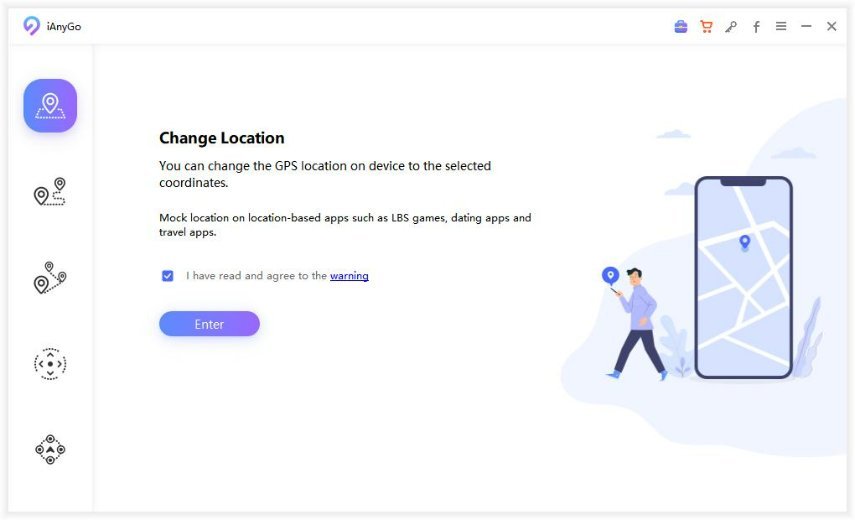
Step 2
Method 1: Connect your iPhone or Android to your computer with a USB cable and unlock your device. Click the "Enter" button to start. For Android, make sure to enable USB Debugging before using iAnyGo.
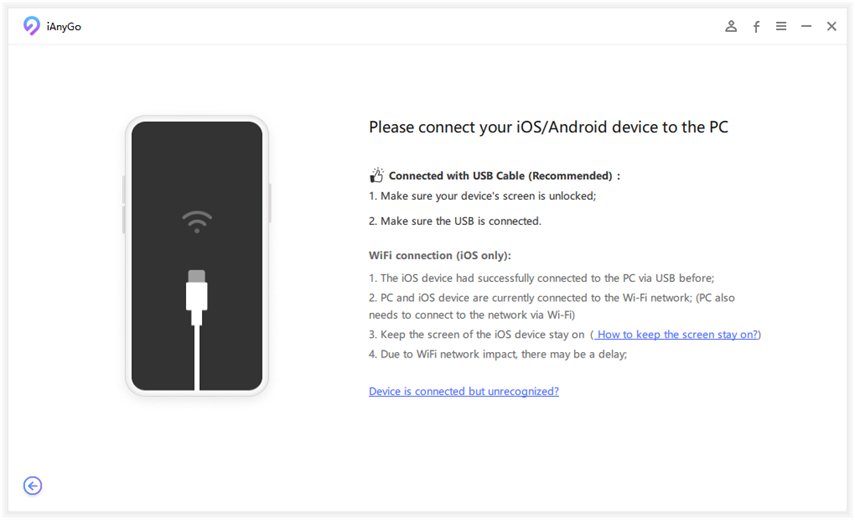
Step 3
Enter the address or GPS coordinates you want to teleport to in the search box (e.g., New York City), and click "Start to Modify."
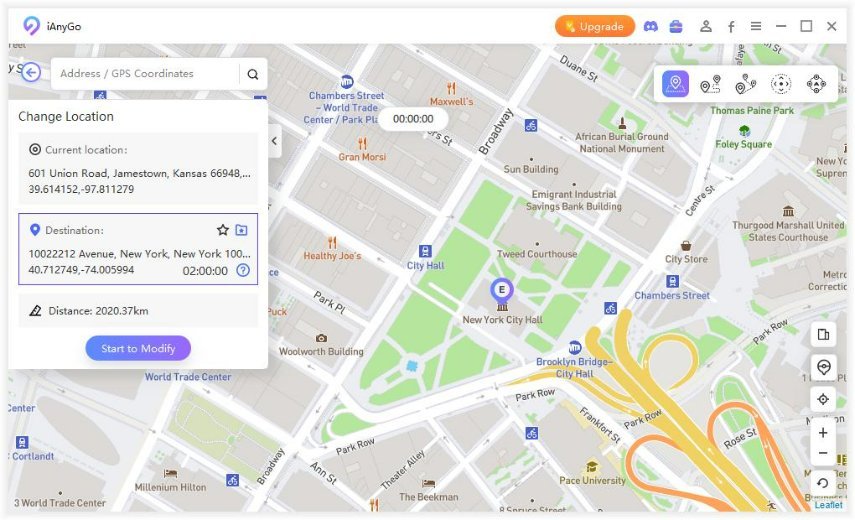
Your location will change instantly, and all location-based apps on your iPhone will use the new fake location.
Please join the PoGo Club discord for more info.
Q1. How Do I Reset My Location on iAnyGo?
To reset your location on iAnyGo, simply click the icon in the top right corner of the app. Alternatively, restarting your device can also reset the location settings.
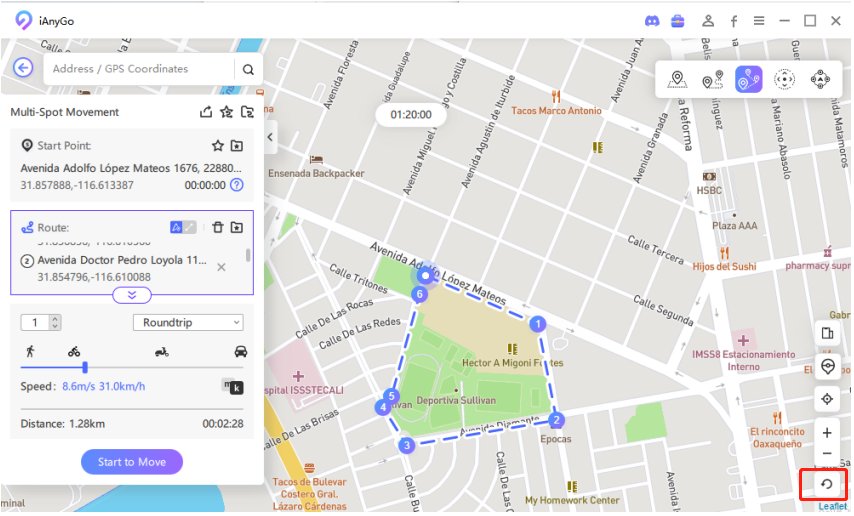
Once you reset your location, your device should display your actual, current position as detected by the GPS. If you're still experiencing issues, restarting your iPhone can also help clear any lingering spoofed location data.
Q2. Does iAnyGo Work on Android?
Yes, iAnyGo does work on Android devices. It allows you to change your location just like it does on iOS devices.
Q3. How to Install iAnyGo on iPhone?
To install the iAnyGo iOS app, follow these steps:
Pre-installation Instructions:
- Install the iAnyGo Assistant program.
- Use the assistant program to install the iAnyGo iOS app on your iPhone.
iAnyGo iOS App Install Guide
Step 1: Download the iAnyGo iOS assistant on your computer from the official website.
Step 2: Open the iAnyGo iOS assistant on your computer and log into your Apple account. It doesn’t have to be the same account currently on your phone.
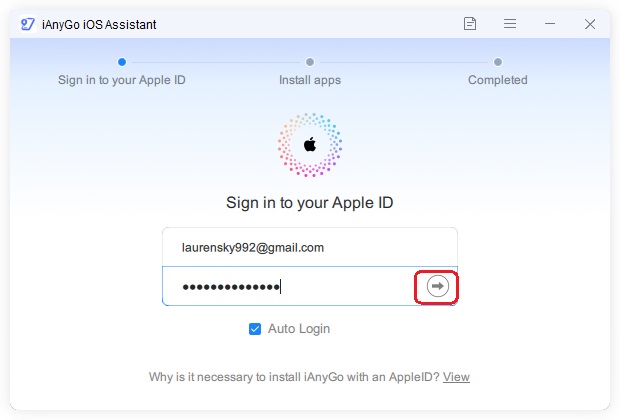
Step 3: Connect your iOS device to the computer with a USB cable and click the "Install iAnyGo iOS app" button. On your iPhone, tap "Trust" to allow the connection.
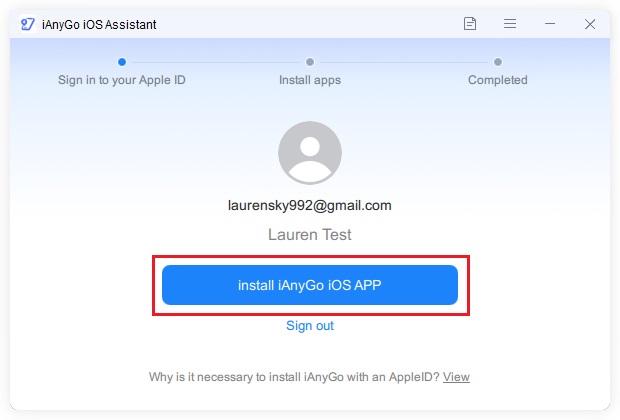
Step 4: The iAnyGo iOS app is now installing on your device. Make sure both your device and network have a stable connection during this process.
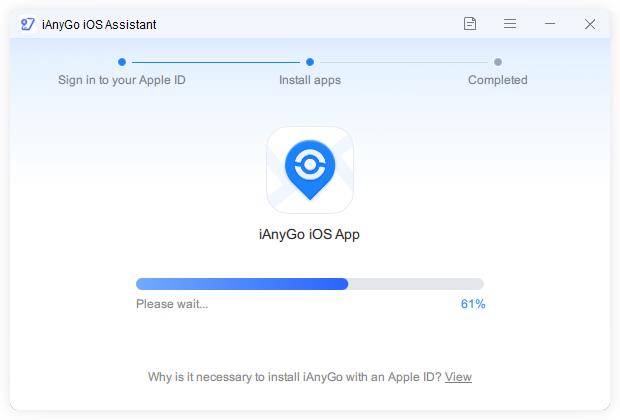
The app will be installed on your device. Ensure that your connection is stable during the process.
Tips for avoiding Spoofing Bans
Using iAnyGo for location-based games, like Pokémon Go, may result in bans if not used carefully. Errors like “Pokémon Go failed to detect location 12 iPhone” often happen when users ignore these risks.
- Frequent Location Jumps: Moving unrealistically large distances (e.g., from one country to another in minutes) without accounting for travel time raises suspicion. This can result in "soft bans" or permanent bans.
- Engaging in Raids or Gyms Immediately After Teleporting: When players spoof to a different location and immediately interact with in-game elements like gyms or raids without allowing for a reasonable "cooldown" period, they risk triggering red flags.
- Consistent Use of Public Coordinates: Spoofers often share popular coordinates (like for rare Pokémon or events). Niantic monitors high-traffic spoofing locations and may penalize users who frequently visit these spots.
- Skipping Cooldowns: Cooldown periods refer to the time it would reasonably take to travel from one spoofed location to another. Skipping cooldowns or interacting with the game during the cooldown period after spoofing can lead to detection.
- Account Sharing or Multiple Devices: Logging into the same account from different IPs or devices within short intervals can also be detected as suspicious activity.
- Using Jailbroken/Rooted Devices Without Precaution: Niantic often targets players using rooted Android or jailbroken iOS devices. Without the right precautions (like hiding the root/jailbreak status), this can lead to bans.
- Inconsistent Gameplay Patterns: If your behavior, such as catching many Pokémon in a short time or playing 24/7, doesn't mimic human behavior, it can result in a ban.
To avoid detection, many players use iAnyGo , cooldown calculators, and stick to realistic spoofing habits.
Conclusion
If you're struggling with "iAnyGo not working" on iOS 18, you're not alone. Issues with this popular location spoofer can be frustrating, but many common problems have straightforward solutions. From updating the app to checking your connections and clearing the cache, these steps can help resolve most issues.
For a reliable way to spoof your location, Tenorshare iAnyGo is highly recommended. It offers an easy-to-use interface and effective results without needing any complicated setups. If you encounter any persistent issues, following the guide provided or reaching out to Tenorshare support can get you back on track quickly.
