How to Fix PGSharp Not Working? Best 8 Ways [2025]
by lisa Updated on 2025-02-13 / Update for change location
Is your PGSharp not working? You settle in on the couch, ready to catch Pokémon from comfort of your home, only to discover your PGSharp isn’t letting you change location. Or, worse, your device freezes as soon as you open app.
PGSharp is a top choice as a Pokémon Go Hack for Android users because it’s a safe and reliable spoofing app for Pokémon Go. However, it comes with its fair share of common issues. But, worry not. We’ve compiled 8 different ways in this post to help you troubleshoot and fix these problems. So, start reading now!
- Part 1: Reasons for PGSharp Not Working
- Part 2: How to Fix PGSharp Not Working
- Part 3: Preferred Alternative to Fix PGSharp not Working via iAnyGo
- Part 4: Is PGSharp Still Safe to Use?
Part 1: Reasons for PGSharp Not Working
Your PGSharp Virtual Go Plus not working problem could show different symptoms and can happen due to various reasons such as following:
- 1.PGSharp is not properly installed.
- 2.PGSharp doesn’t have permission to run.
- 3.Internet or Bluetooth connectivity or PGSharp and Pokémon GO compatibility problems.
- 4.Your device gets stuck when opening PGSharp.
- 5.PGSharp might start, but it won’t let you change your location.
October, 2024 updated: iAnyGo is the only Pokémon Go spoofing software available for Windows that doesn’t require third-party apps or modified versions of the game. Moreover, users of iAnyGo can achieve a Pokémon capture success rate of up to 96%, making it a highly effective tool for iOS 18 players. Learn more >
Part 2: How to Fix PGSharp Not Working
Here are eight ways you can fix PGSharp not loading issue from restarting your phone to updating PGSharp:
1. Restart Your Phone
Using your phone builds up temporary files (cache) that can interfere with apps. Over time, your phone’s resources get bogged down as well causing ‘PGSharp stuck on loading screen’ problem. Restarting your phone clears these files, frees up memory, and refreshes essential processes, giving PGSharp a clean slate.
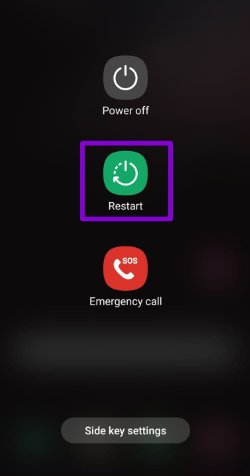
2. Verify Network and Bluetooth Connectivity
PGSharp needs a strong internet connection to download game data and communicate with servers. A weak connection can cause a ‘PGSharp feeds not working’ issue. Moreover, if you’re using “Virtual Go Plus” it uses Bluetooth to simulate a Pokémon Go Plus device. If Bluetooth is off or not working, this feature won’t function.
Therefore, to verify network and Bluetooth connectivity, check your Wi-Fi or cellular signal strength and switch between Wi-Fi and mobile data to find a stronger connection. Also, enable Bluetooth in your phone’s settings and ensure Virtual Go Plus is properly paired with your phone via Bluetooth.
3. Check App Permissions
PGSharp needs location access to spoof your GPS and show Pokémon in your chosen area. It also requires storage access for game data. You might face a ‘PGSharp not working’ problem without these permissions. Therefore, make sure to check and grant necessary permissions such as following:
Step 1: Head to “Settings,” then choose “Security and Privacy.”
Step 2: Select “Privacy.” Next, check whether permissions are allowed for PGSharp app in “Permission Manager.”
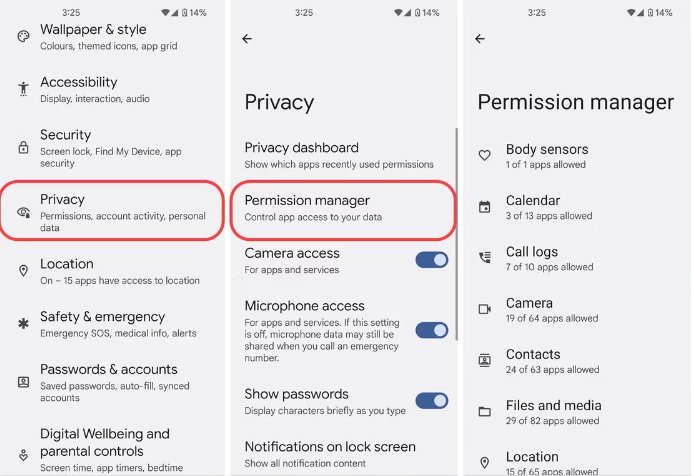
4. Activate Mock Locations
PGSharp fakes your GPS location for Pokémon Go and Android blocks fake locations by default. If Mock Locations are off, PGSharp can’t spoof your location and may malfunction leading to a ‘PGSharp not loading’ glitch. So, you need to enable Mock Locations. To do so:
Step 1: Head to “Settings,” then, choose “Systems.”
Step 2: Open “About Device” and tap “Build number” several times to activate “Developer Mode.”
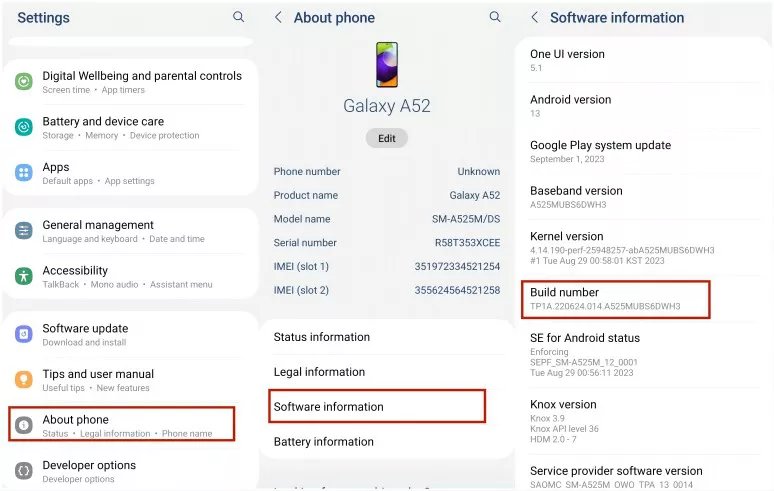
Step 3: Next, find “Developer Options” menu, and scroll down to “Select mock location app.” Choose “PGSharp.”

5. Check the Server Status
PGSharp needs servers to play Pokémon Go. If its servers are down for maintenance or have technical problems, you might encounter a ‘PGSharp Virtual Go Plus not working’ glitch. Therefore, check server status on PGSharp.com to see if that’s the issue. If site’s down, servers are probably down too.
6. Install PGSharp from Official Website
If you download PGSharp from unofficial sources, it might come with changes that cause ‘PGSharp feeds not working’ issue. These changes could create bugs or make it incompatible with Pokémon Go. So, get PGSharp from official source to make sure you’re installing right version meant to work with Pokémon Go.
7. Clear Application Cache
Over time, PGSharp app cache can collect old or corrupted data, causing problems like crashes or ‘PGSharp not loading’ problem. Clearing cache removes this mess, giving the app a fresh start. Here’s how to do it:
Step 1: Head to “Settings” and select “Storage.”
Step 2: Find PGSharp app and tap on it. Then, hit “Clear Cache” button.
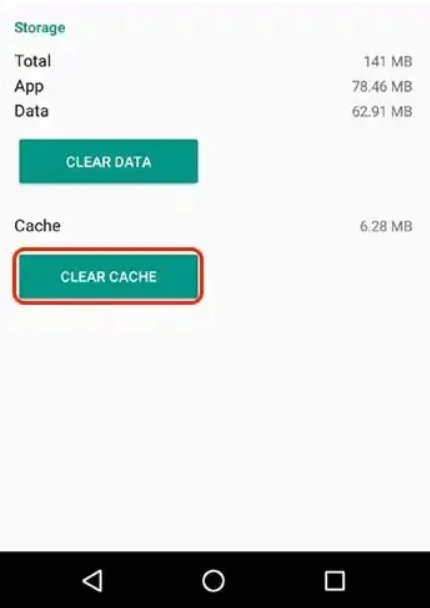
8. Update PGSharp to the Latest Version
You might be using an outdated version of PGSharp, which can lead to bugs and security problems. Updating it will fix the issue. Usually, you can update PGSharp when you open app. If that doesn’t work, visit PGSharp.com to download latest PGSharp update and install it over current version of app.
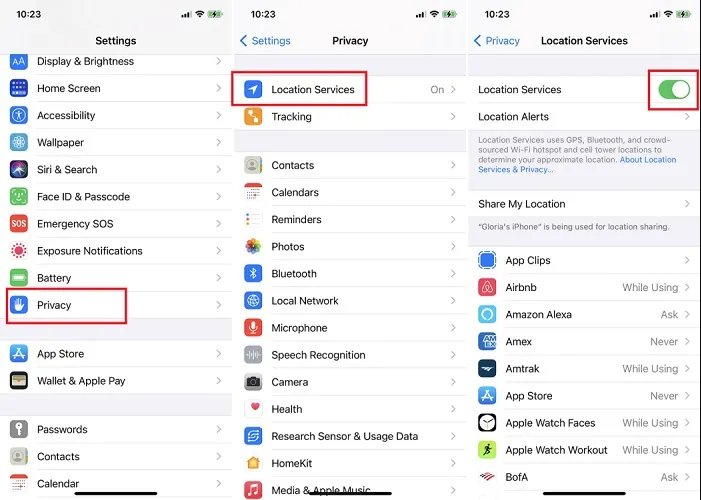
Part 3: Preferred Alternative to Fix PGSharp not Working via iAnyGo
If you’re still facing a ‘PGSharp not working’ error, now might be a good time to try an alternative GPS spoofer like Tenorshare iAnyGo. Firstly, it doesn’t come with issues and limitations of PGSharp. Secondly, it offers various customization features. To know more about this tool’s functions read below:
- Create a path and move automatically at your chosen speed.
- Use a GPS joystick to control your movement.
- Bring in GPX files to make a planned route.
- Pause your movement whenever you want.
- Follow a route with two or more points.
- Make map bigger to plan your route better.
- Simulate walking, biking, or driving at different speeds.
- Save your favorite places for quick route planning.
- Meet more individuals on dating apps by changing your GPS location.
- Works with newest Android 14.
Here’s how to use Tenorshare iAnyGo to spoof location on your phone:
- Launch iAnyGo on your computer and connect your Android phone to your PC using a USB cable or Wi-Fi. Hit “Enter.”
- Unlock your phone and turn on “USB debugging.” Pick your phone on iAnyGo interface and select a new location on map.
- Click “Start to Modify” to switch all your location-based apps to fake location.


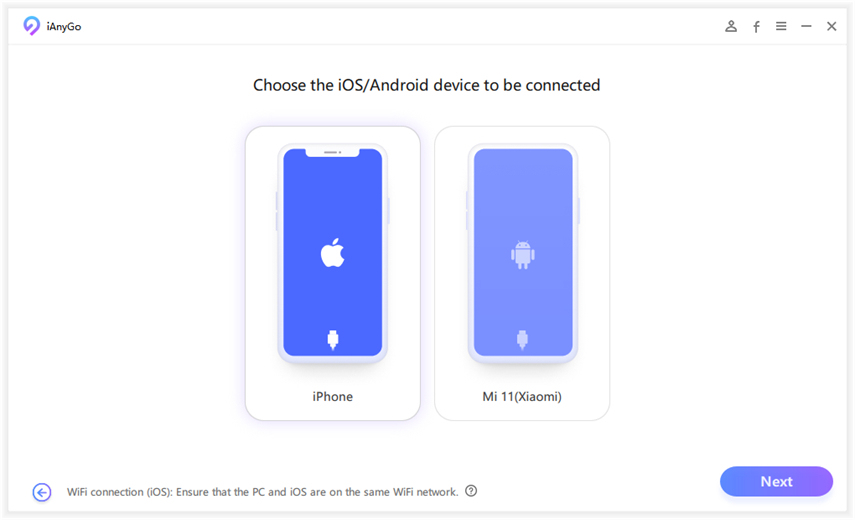

Part 4: Is PGSharp Still Safe to Use?
Other than fixing ‘PGSharp Virtual Go Plus not working’ error, you might want to know whether PGSharp is safe to use. This answer is yes, it’s secure but as long as you don’t violate cooldown rules. Otherwise, it will trigger a soft ban in Pokémon Go, preventing account access. Therefore, be cautious to avoid this. To do so, here are some key points to note:
- Soft Ban Duration - Typically lasts up to 2 hours, but severe cases can extend to 12 hours, depending on violation. So, don’t change locations too frequently.
- Simultaneous Logins - Using multiple devices at once can result in a soft ban. Therefore, stick to one device to avoid issues.
- Excessive Travel Speed - Jumping locations too quickly can also cause a soft ban. So, move at a realistic pace.
Nevertheless, you can avoid all this hassle by using Tenorshare iAnyGo as it comes with a cooldown timer that prevents you from frequently changing locations. You can also modify your travel speed.
The Bottom Line
While playing Pokémon Go, if you’re facing a ‘PGSharp not working’ problem, we've provided eight effective solutions to address it based on various reasons. However, if this issue is still not resolved, Tenorshare iAnyGo is a more reliable and feature-rich alternative. With its versatile features like customized routes and cooldown timer, it emphasizes safety, offering a hassle-free experience for location spoofing, making it a recommended choice for Pokémon Go players in 2024.
