Full Guide: How to Fake Location on iPhone without Jailbreak in 2024
by lisa Updated on 2024-06-13 / Update for change location
Android phones are considered one of the most versatile, flexible, and open. Apple prioritizes high security on iPhones and iPads, and this might make you feel sometimes a little confined.
For instance, if you want to change your location on an Android phone, there are various apps that you can find to spoof location. But on iPhone or iPad, most of the guides you’ll find online require jailbreaking your device - not a very safe solution.
If you’re looking forward to spoofing/faking your GPS location on your iPhone/iPad, this is the ultimate guide on how to fake location iPhone without compromising security by jailbreaking your device.
- Part 1 Is It Safe to Spoof Location on iPhone?
- Part 2 How to Fake iPhone/iPad GPS Location?
- Part 3 Bonus Tips: How to Fake Location on iPhone without a Computer
- Part 4 Hot Questions about Change iOS Location
- Part 5 The Bottom Line
Part1:Is It Safe to Spoof Location on iPhone?
Faking GPS location on your iPhone can be a tempting and fun activity, but there are risks involved with this. And if you’re planning to do so, it's important to be aware of the potential risks attached to it.
Playing with the GPS coordinates on your iPhone or iPad can disrupt the normal functionality of some apps on your device. Some apps' terms of service forbid location spoofing, and if you’re caught using it, you can get your account suspended or permanently banned.
Another risk attached to fake GPS location iPhone is the security factor of your device. Faking GPS location on the iPhone involves jailbreaking your device, which removes Apple’s security shield from it, leaving your device vulnerable to viruses, hacking, and malware. However, if you follow the safe methods of fake GPS location, you can overcome this.
Related read Best iOS Location Changer without Jailbreak or Root.
Part2: How to Fake GPS Location on iPhone/iPad?
You’ll find many guides on how to fake GPS Location on iPhone, but most of them require jailbreaking your iPhone. Jailbreaking your iPhone means bypassing the Apple restrictions on your device which exposes it to security threats, hacking, and malware.
Try these methods to fake GPS location iPhone without jailbreaking.
Way 1: Fake GPS Location on iPhone with a iOS Location Changer
One of the simplest, and most reliable ways to fake GPS location on iPhone is through the Tenorshare iAnyGo program. It lets you change your iPhone and iPad location without jailbreaking your device. The program offers the cleanest user interface, making it easier to navigate through.
You just need to enter the location you want to set on your iPhone/iPad or select it on the map, and this iPhone location spoofer will set it on your device. This works flawlessly, and the whole process takes less than a minute.
Here’s how to spoof location on iPhone using Tenorshare iAnyGo :
- First download, and install the iAnyGo program on your computer. Launch it, and connect your iPhone to the computer using a compatible cable.
- The program will open the Change Location screen by default, hit Enter to continue.
- Now it’ll show the map of your current/actual location, to change to your desired GPS coordinates, simply select it on the map or enter it in the address box.
- Once you’ve selected the desired location, click on the Start to Modify button, and it’ll instantly spoof your location on the iPhone/iPad.



Related read How to Spoof GPS Location on iPhone for iOS 17?.
Way 2: Change iPhone location with NordVPN
Another way to spoof your iPhone’s location without jailbreaking is using NordVPN. It’s a mobile app that lets you fake your iPhone/iPad location by altering your IP address, it doesn’t change the GPS coordinates of your device.
It’s an effective method, but easily detectable by some apps which prohibit this activity such as PokemonGo. However, if you want to change the iPhone’s location for some other purpose, here’s how to fake GPS location on iPhone with NordVPN:
- Go to the App Store on your iPhone/iPad, and search NordVPN.
- Install the NordVPN app, and launch it.
- Sign up, and select your desired location.
- Tap on the Connect option, and it’ll change your location on your iPhone.
Way 3: Spoof iPhone Location with Xcode
Xcode is the program developed by Apple for iOS app developers to test the location features and compatibility of apps on iPhones. This was developed by Apple in 2013, and can still be used for “fake GPS location iPhone”.
However, it has some limitations, such as you need to keep your iPhone to the computer, and will run on a specific app. Moreover, it’ll reset the location once you restart or disconnect your iPhone. It’s not recommended for regular use and requires technical knowledge to use.
Here’s how to spoof iPhone location with Xcode:
- Install and launch the Xcode on your Mac computer.
- Connect your iPhone to the Mac computer using a compatible cable, and hit on Create a new Xcode Project, then select Single View app.
- Enter any Product name, click on Next, and select the place you want to create the project.
- Now login in with your Apple ID by following the path.
- Select the “Team” option, and hit on the “>” sign to start the process.
- Now select the location of your choice, and it’ll switch to the desired location on your iPhone.
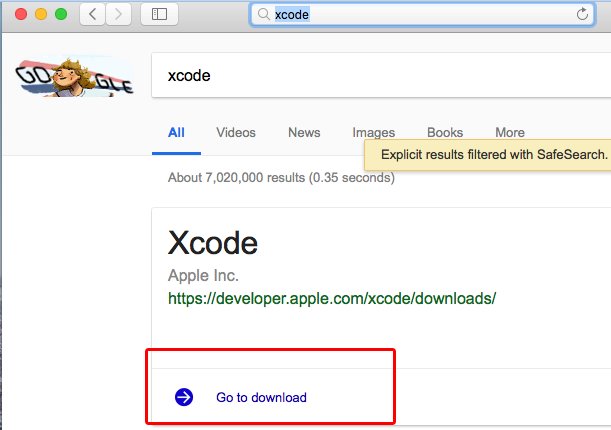
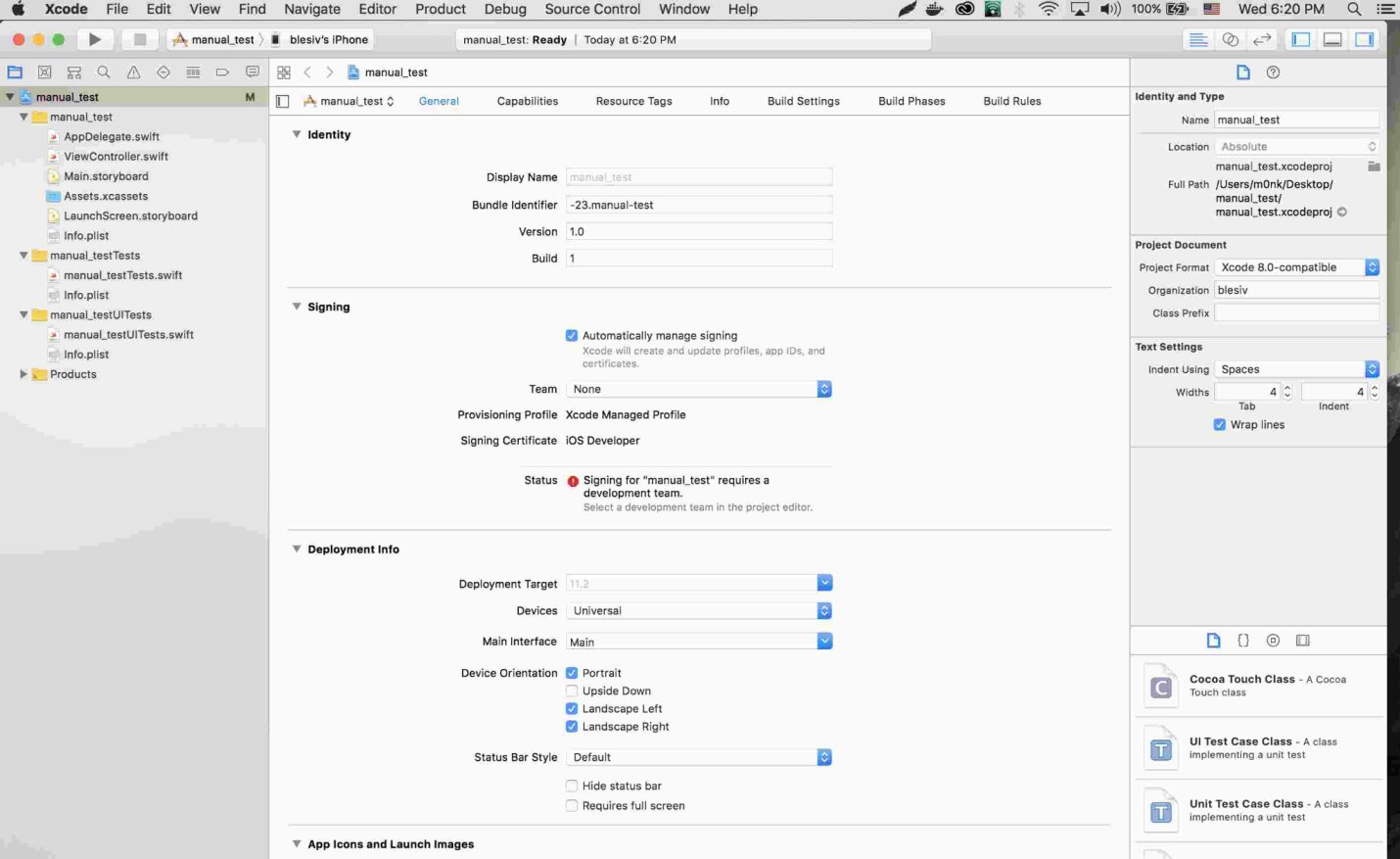
XCode > Preferences > Accounts > + > Apple ID > log in to your account
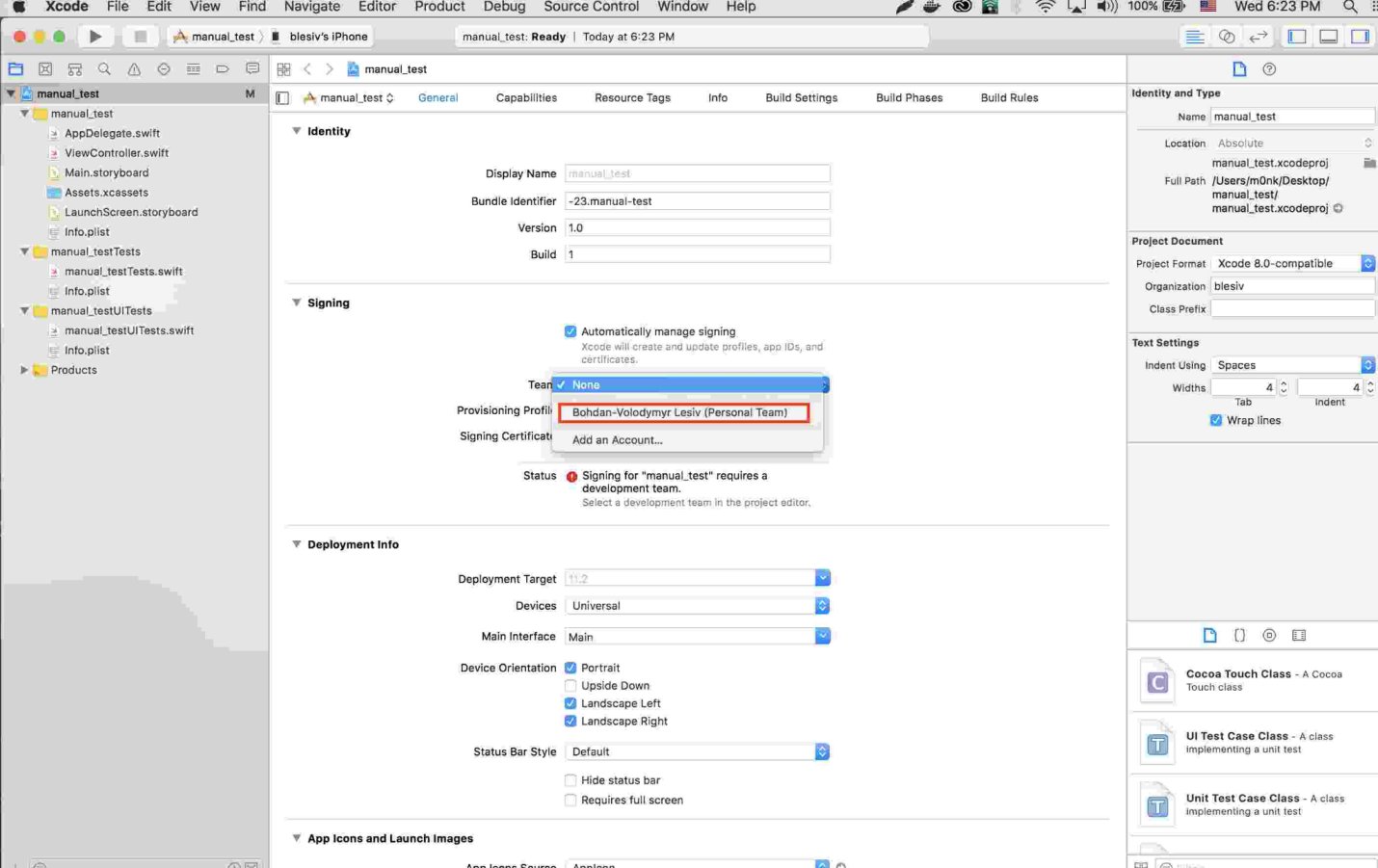
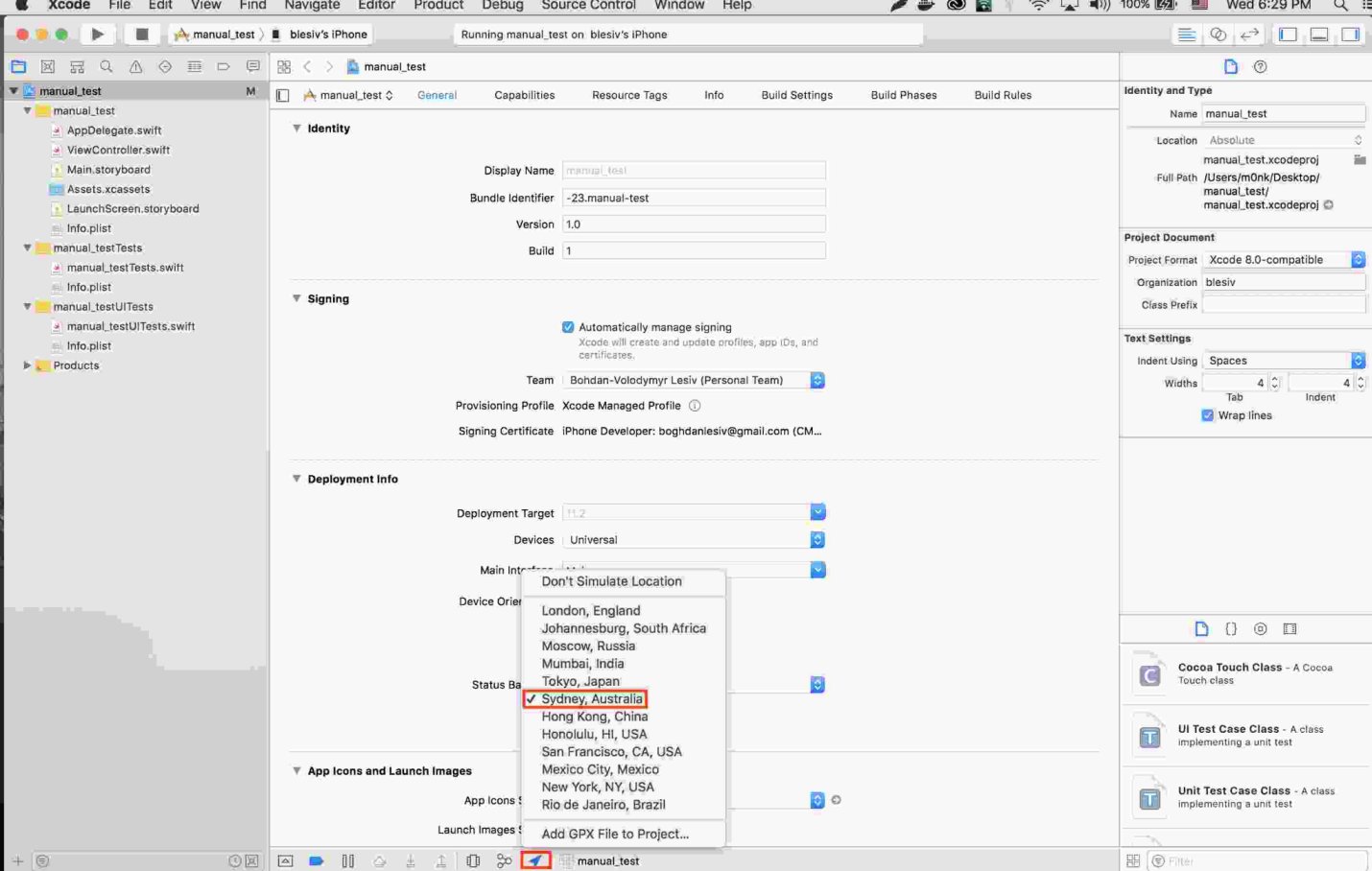
Part3:Bonus Tips: How to Fake Location on iPhone without a Computer
In the above sections, we discussed the iAnyGo location spoofer desktop version to spoof location on iPhone. Tenorshare iAnyGo also has an iOS app using you can fake location on iPhone without a computer. It lets you fake your location anytime on iPhone , killing the need of a computer to spoof your location while you’re on the go. It just takes a few taps on the app to change it.
Here’s how to fake location on iPhone without a computer:
- Go to the AppStore, and search for the iAnyGo app.
- Install and launch the app.
- Follow the onscreen instructions and allow it the required permissions.
- Search the address in the search bar that you want to use as a spoof location, and it’ll take you to that point.

Part4:Hot Questions about Change iOS Location
1. Is faking GPS location illegal?
Faking your device's GPS location itself isn't illegal in any of the countries in the world. It depends on its application, and what you’re trying to achieve by faking your GPS.
2. How to make your location stay in one spot on iPhone?
Turn on the Airplane mode to stop the location on the iPhone, but it’ll also halt the location functionality of all other apps. Besides this, you can turn off the location access to the apps you’ve granted, or completely turn off the GPS option on the device.
3. Can you tell if someone is faking their location?
It’s difficult to tell if someone is faking their location. However, certain factors can confirm it, such as sudden jumps in the location, inconsistent data, and unrealistic movement patterns. A person jumping from one city/country without time travel can be a sign of spoofing location.
Part5:The Bottom Line
Spoofing location on your iPhone/iPad might seem like a cool trick or a way to gain advantages on some apps, but there are some factors you need to consider before implementing it. Avoid shortcuts, and look for a safe way to alter GPS coordinates on your iPhone.
In the guide, we discussed the top ways to fake location iPhone with and without a computer. The safest way to change your location on your iPhone/iPad is via Tenorshare iAnyGo which offers a one-click process to alter the location on your device without jailbreaking it.
